Ansible Apt Module: Manage Ubuntu and Debian Packages
Ansible's built-in APT module lets you manage packages on Ubuntu and Debian based nodes.
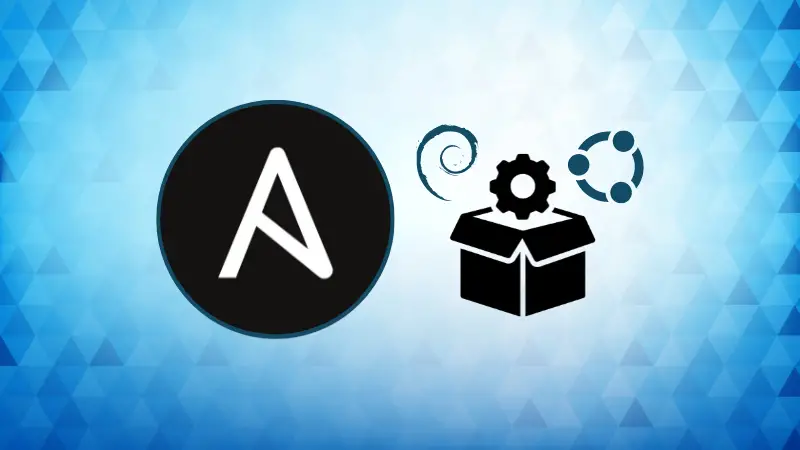

The apt module in Ansible is used to manage APT packages on Debian-based systems, such as Ubuntu.
It simplifies package management tasks by allowing users to install, update, and remove packages through Ansible playbooks, thus providing a straightforward way to handle package operations and streamlining the entire process.
Here is a fairly exhaustive list of its parameters:
- allow_unauthenticated: allow installation of unauthenticated packages
- autoclean: erasing old versions of packages
- cache_valid_time: duration during which not to update the apt cache
-- install_recommends: enable or disable recommended packages (OS dependent) - name: package name
- purge: purge the configuration files (like
apt purgecommand) - state: present (install package), absent (delete package), latest (install or update), / fixed (attempt to correct a system with broken dependencies) / build-dep (install build dependencies for a package)
- update_cache: perform an update before installation
The apt module works by taking specific parameters and commands that you would typically use in the APT command line interface and converting them into Ansible tasks. This allows you to automate package management in a consistent and repeatable manner.
Here are some of the common tasks you can perform with the Ansible apt module:
Updating cache using apt module
If you just want to update the local APT cache, here's what you can use:
- name:
apt:
update_cache: yes
cache_valid_time: 3600
In this scenario, I update the cache and give it a lifetime of 3600 seconds. This simply avoids updating the cache after each pass.
Installing Ubuntu package using apt module
You can also combine updating the cache and installing a package.
- name: install wget
apt:
name:
- wget
state: present
update_cache: true
To install a specific version the name syntax is as follows:{{ package_name }}-{{ package_version }}
- name: install specific wget version
apt:
name: wget=1.14-18
state: present
update_cache: true
ansible.builtin.apt.To install multiple packages at once, just provide a list of package names in this fashion:
- name: Install multiple packages
ansible.builtin.apt:
name:
- wget
- curl
- git
state: present
Here, you can also specify the release used for the installation.
latest instead of present, the application will be updated in the event of an Ansible run and the presence of a new version of the package. This is not necessarily a good idea for the stability of versions and your infrastructureDeleting a package
To delete a package, you will use an absent state:
- name:
apt:
name: wget
state: absentFor total deletion of old versions with autoremove and –purge for linked files:
- name: totally remove wget
apt:
name: wget
state: absent
purge: yes
autoremove: yes
Updating Distribution using APT Module
You can also carry out a dist-upgrade to upgrade the distribution (for example, going from Debian Stretch to Buster).
- name: perform dist-upgrade
apt:
upgrade: dist
Managing external APT repositories
Two Ansible modules allowing you to manage APT repositories are: ansible.builtin.apt_key and ansible.builtin.apt_repository.
You probably know that when you add an external repository to your system, you'll have to import the repo signing key and add the repo to the sources.list.
- name: import the elasticsearch apt key
apt_key:
url: https://artifacts.elastic.co/GPG-KEY-elasticsearch
state: present
- name: install elasticsearch 8.x deb repository
apt_repository:
repo: deb https://artifacts.elastic.co/packages/8.x/apt stable main
state: present
update_cache: yes
Removing a repository
As with packages, simply pass the state option to absent:
- name: remove elasticsearch 7.x deb repository
apt_repository:
repo: deb https://artifacts.elastic.co/packages/7.x/apt stable main
state: absent
update_cache: yes
Getting information about packages
Ansible provides a module ansible.builtin.package_facts that collects and prints information on installed packages.
- name: Gather the package facts
ansible.builtin.package_facts:
manager: auto
- name: Print the package facts
ansible.builtin.debug:
var: ansible_facts.packages
Combining package management tasks into a playbook
Here is an example playbook that combines all the tasks:
- name: Manage packages on Debian-based systems
hosts: all
become: yes
tasks:
- name: Update apt cache
ansible.builtin.apt:
update_cache: yes
- name: Install Wget
ansible.builtin.apt:
name: wget
state: present
- name: Install multiple packages
ansible.builtin.apt:
name:
- wget
- curl
- git
state: present
- name: import the elasticsearch apt key
apt_key:
url: https://artifacts.elastic.co/GPG-KEY-elasticsearch
state: present
- name: install elasticsearch 8.x deb repository
apt_repository:
repo: deb https://artifacts.elastic.co/packages/8.x/apt stable main
state: present
update_cache: yesFinal words
Managing Ubuntu packages with Ansible using the apt module can significantly streamline the DevOps processes. Additionally, the ability to gather detailed package information helps in maintaining and audit your systems effectively.
I hope you find this tutorial helpful in managing the packages with the Ansible apt module. Let me know if you have questions.
If you are new to Ansible and want to learn it from scratch, our Ansible tutorial series will be of great help. It's written for RHCE exam but it helps you the same whether you are preparing for the exam or not.
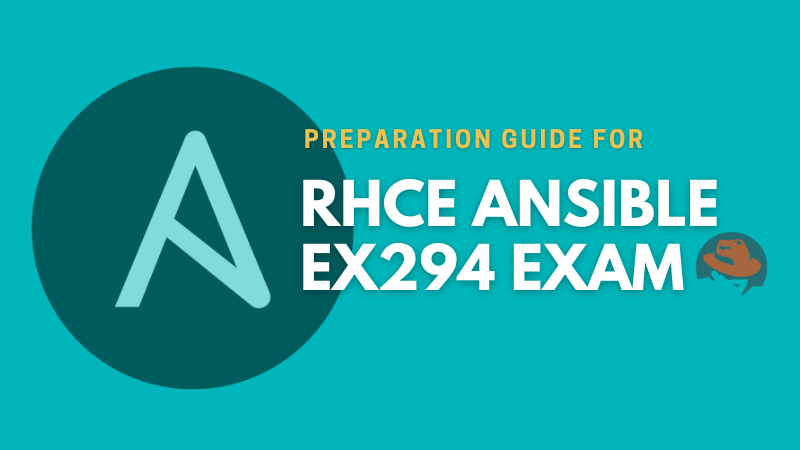
About the author
 Umair Khurshid
Umair Khurshid
Developer, open source contributor, and relentless homelab experimenter.
