
Watch is a great utility that automatically refreshes data. Some of the more common uses for this command involve monitoring system processes or logs, but it can be used in combination with pipes for more versatility.
watch [options] [command]Watch command examples

Using watch command without any options will use the default parameter of 2.0 second refresh intervals.
As I mentioned before, one of the more common uses is monitoring system processes. Let’s use it with the free command. This will give you up-to-date information about our system’s memory usage.
watch freeYes, it is that simple my friends.
Every 2.0s: free pop-os: Wed Dec 25 13:47:59 2019
total used free shared buff/cache available
Mem: 32596848 3846372 25571572 676612 3178904 27702636
Swap: 0 0 0Adjust refresh rate of watch command
You can easily change how quickly the output is updated using the -n flag.
watch -n 10 freeEvery 10.0s: free pop-os: Wed Dec 25 13:58:32 2019
total used free shared buff/cache available
Mem: 32596848 4522508 24864196 715600 3210144 26988920
Swap: 0 0 0This changes from the default 2.0 second refresh to 10.0 seconds as you can see in the top left corner of our output.
Remove title or header info from watch command output
watch -t freeThe -t flag removes the title/header information to clean up output. The information will still refresh every 2 seconds but you can change that by combining the -n option.
total used free shared buff/cache available
Mem: 32596848 3683324 25089268 1251908 3824256 27286132
Swap: 0 0 0Highlight the changes in watch command output
You can add the -d option and watch will automatically highlight changes for us. Let’s take a look at this using the date command in Linux. I’ve included a screen capture to show how the highlighting behaves.
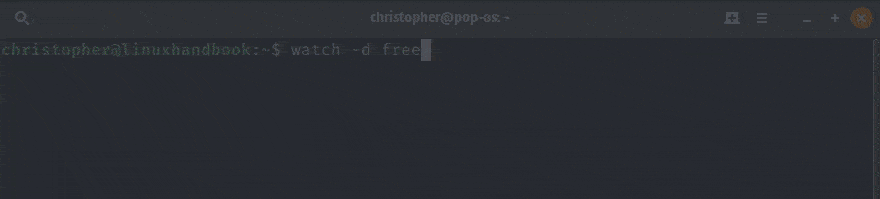
Using pipes with watch
You can combine items using pipes. This is not a feature exclusive to watch, but it enhances the functionality of this software. Pipes rely on the | symbol. Not coincidentally, this is called a pipe symbol or sometimes a vertical bar symbol.
watch "cat /var/log/syslog | tail -n 3"While this command runs, it will list the last 3 lines of the syslog file. The list will be refreshed every 2 seconds and any changes will be displayed.
Every 2.0s: cat /var/log/syslog | tail -n 3 pop-os: Wed Dec 25 15:18:06 2019
Dec 25 15:17:24 pop-os dbus-daemon[1705]: [session uid=1000 pid=1705] Successfully activated service 'org.freedesktop.Tracker1.Min
er.Extract'
Dec 25 15:17:24 pop-os systemd[1591]: Started Tracker metadata extractor.
Dec 25 15:17:45 pop-os systemd[1591]: tracker-extract.service: Succeeded.Conclusion
Watch is a simple, but very useful utility. I hope I’ve given you ideas that will help you improve your workflow.
This is a straightforward command, but there are a wide range of potential uses. If you have any interesting uses that you would like to share, let us know about them in the comments.

