Create a New Branch in Git
In the Git Beginner's tutorial, learn how to create a new branch.
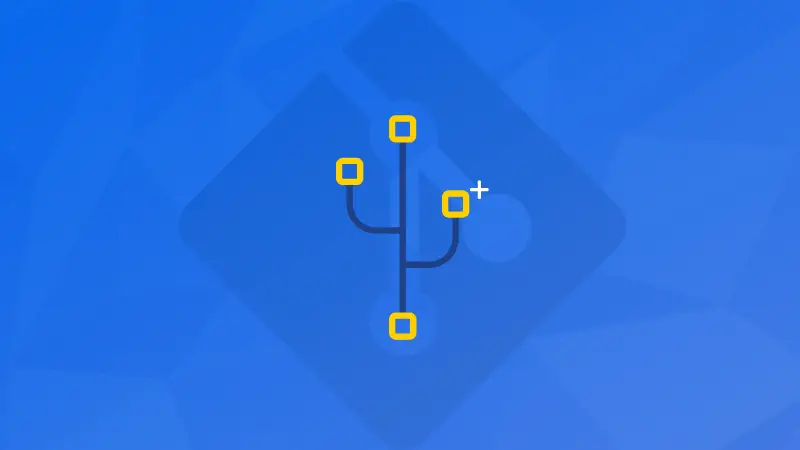

New to Git? We've all been there when even the simplest thing seems complicated.
It's okay not to know or remember things. This is why tutorials like this exist to help you out.
If you want to create a new local branch in Git, use the git branch command:
git branch <BRANCH-NAME>But git branch is not the only command for this purpose. You may also git checkout -b to create a new local branch and then switch to it.
Let's have a look at these commands in detail.
Method 1: Create a new local branch with git branch command
This is what I recommend using because it is easier to relate and remember.
git branch <BRANCH-NAME>Let's go over the practical usage and behavior of git branch command.
$ git branch
* master
$ git branch new-lhb-branch
$ git branch
* master
new-lhb-branchAs you can see, a new local Git branch new-lhb-branch is created. But, the active branch is still the master branch. To switch to this newly created branch, you can use git switch command:
git switch <BRANCH-NAME>Method 2: Creating a new branch with git checkout -b command
And now, let's look at the syntax for 'git checkout' command:
git checkout -b <BRANCH-NAME>The -b flag is to run git branch before running git checkout.
Let's go over an example for the git checkout command as well...
$ git branch
* master
$ git checkout -b new-branch-lhb
Switched to a new branch 'new-branch-lhb'
$ git branch
master
* new-branch-lhbAs you can see now, the git checkout command did not only create a new branch but also switched to the newly created branch.
Difference between git branch and git checkout -b
The main difference between using the git branch command the git checkout command along with -b flag is that when you use git branch command, it will only create a new local branch. Whereas, if you use git checkout command with the -b flag, it will create a new local branch and immediately switch to the newly created branch.
Now that you have learned about creating branches in Git, you should also learn about deleting them.
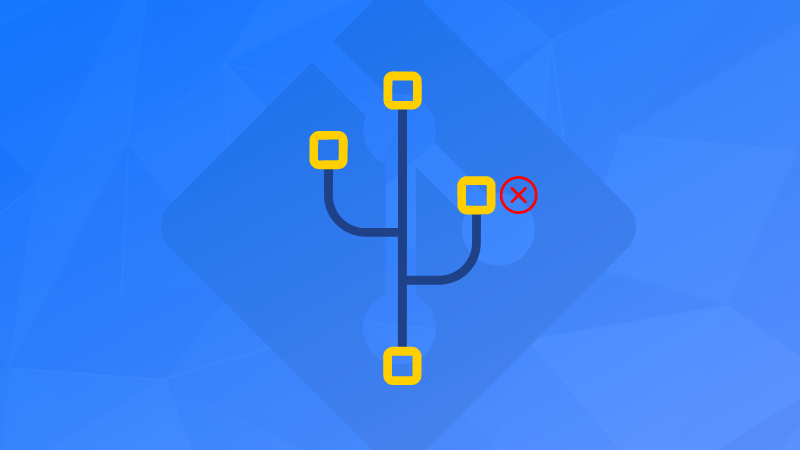
About the author
 Abhishek Prakash
Abhishek Prakash
Creator of Linux Handbook and It's FOSS. An ardent Linux user who has new-found love for self-hosting, homelabs and local AI.
