Fork GitHub Repository to Organization
This quick tip shows you how to fork a GitHub repository to an organization account instead of personal account.

Here's the scenario. You are a part of an organization on GitHub and you want to fork an existing public repository under your organization.
You face an issue here because you can only log in as yourself and you don't see a direct option to fork the repo to your organization.
Actually, it's not that difficult. You can just fork a repository and when you are at the 'create new fork' page, click on the 'owner' options. You'll see the organizations you manage here. Choose the appropriate one and the repository will be forked to the selected organization instead of your personal account.
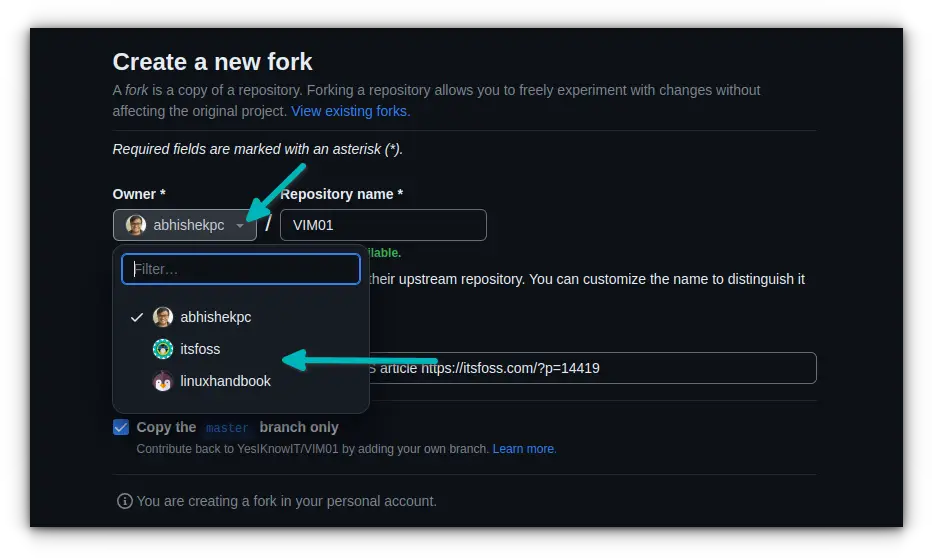
Let's see it in a bit more detail.
How to fork a repo to organization
Go to the existing GitHub repo you want to fork.
You'll see the option to fork on the right side. Click on it.
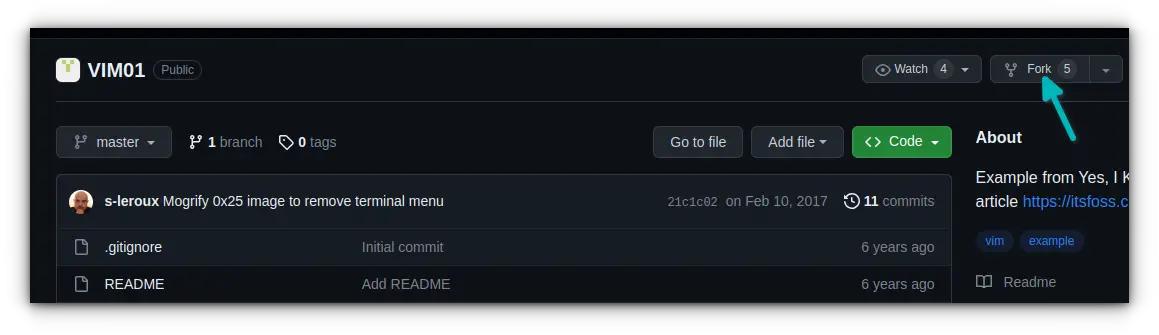
You'll be taken to a page where you can see the options while forking a repository. These options include renaming the repo, copying all branches etc.
In here, your account is selected as owner by default. If you click on that, you should see the options of choosing the organization, if you manage organizations (or teams) on GitHub.
Click on it and select the organization where you want to fork this repository.
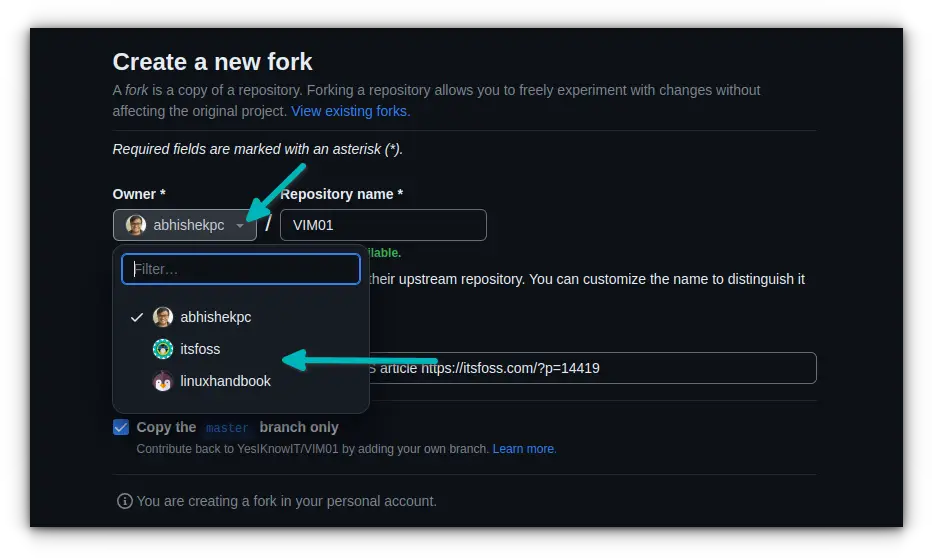
If you want to change the name of the repository, change it or leave it as it is (preferably).
Create the new fork this way and you'll see that the new repo is now forked under the organization of your choice.
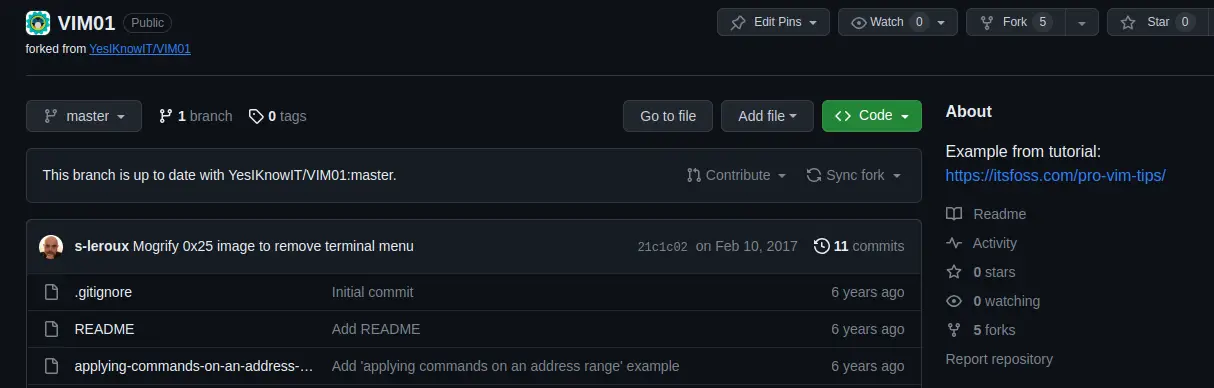
That's all you have to do. See, how simple it is to fork a GitHub repo to an organization. It seems to be slightly hidden at first but becomes quite obvious later.
Enjoy using GitHub.
Creator of Linux Handbook and It's FOSS. An ardent Linux user who has new-found love for self-hosting, homelabs and local AI.
