What is BusyBox in Linux? How to Use it?
Learn why BusyBox has suddenly gained a following among certain Linux users.

BusyBox is getting popular these days, specially among Docker users. Many Docker images use BusyBox to provide you with a minimal image.
And this could leave many users confused specially if you take Linux commands for granted. You think ls, mv and other such commands are part of Linux, while the truth is that these commands are part of GNU Coreutils package and most Linux distributions have it preinstalled.
GNU Coreutils is almost the de facto provider of various UNIX/Linux commands. Almost because there are always alternatives and BusyBox is one such alternative to GNU Coreutils.
What is BusyBox?
BusyBox is an open source project that provides a stripped down implementation of around 400 common UNIX/Linux commands. Stripped down? Yes. BusyBox implementation removes the uncommon, rarely used command options. Everything fits under 1 MB and this minimal image is the reason why it has gained popularity among embedded system and IoT domain as well as in the cloud computing world.
Don't go by its size. BusyBox has scope for sed and awk like classic editors (stripped down version again) and it contains its own shell too. It even contains an init command which can be launched as PID 1. This means that BusyBox can be configured as an alternative to Systemd, OpenRC etc.
BusyBox is superb alternative to GNU Coreutils specially in cases where the small size of the operating system matters big.
Is it a problem that you don't get the full Linux command options with BusyBox?
That's depend on your need, really. Most people will never need all the options of a command. Some Linux commands have more than 50 options and I bet you never used all the options of even a single Linux command.
BusyBox cuts down on the rarely used options. For example, the ls command has option G which removes the group name from the long list output (ls -l).
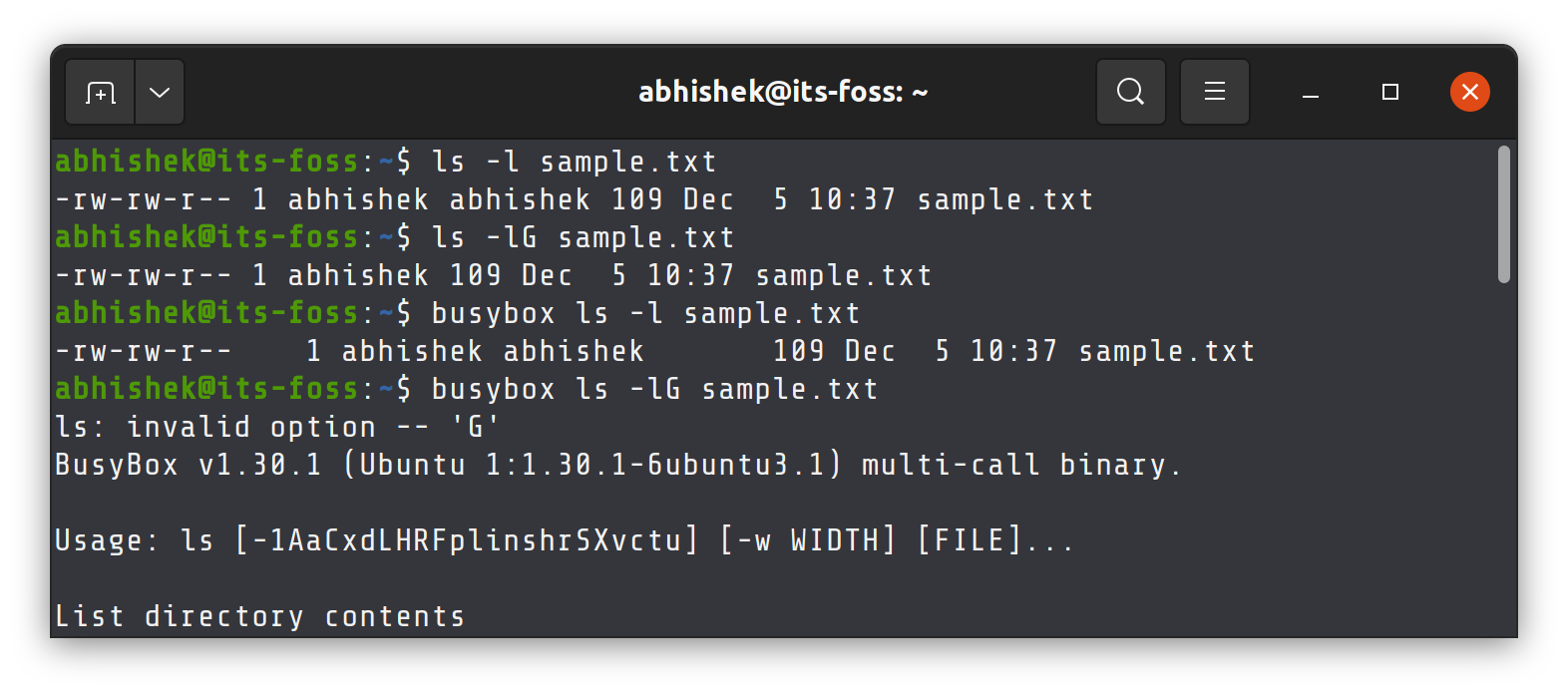
Now, I think you never needed this option. This is why it is not present in the ls implementation of BusyBox. If you really need an output where the group name is not included, all you have to do is to use the cut or awk command for that purpose.
Take another example. This is the help page of the mv command from GNU Coreutils:
Usage: mv [OPTION]... [-T] SOURCE DEST
or: mv [OPTION]... SOURCE... DIRECTORY
or: mv [OPTION]... -t DIRECTORY SOURCE...
Rename SOURCE to DEST, or move SOURCE(s) to DIRECTORY.
Mandatory arguments to long options are mandatory for short options too.
--backup[=CONTROL] make a backup of each existing destination file
-b like --backup but does not accept an argument
-f, --force do not prompt before overwriting
-i, --interactive prompt before overwrite
-n, --no-clobber do not overwrite an existing file
If you specify more than one of -i, -f, -n, only the final one takes effect.
--strip-trailing-slashes remove any trailing slashes from each SOURCE
argument
-S, --suffix=SUFFIX override the usual backup suffix
-t, --target-directory=DIRECTORY move all SOURCE arguments into DIRECTORY
-T, --no-target-directory treat DEST as a normal file
-u, --update move only when the SOURCE file is newer
than the destination file or when the
destination file is missing
-v, --verbose explain what is being done
-Z, --context set SELinux security context of destination
file to default type
--help display this help and exit
--version output version information and exit
Now, here is the mv command help page from BusyBox:
Usage: mv [-fin] SOURCE DEST
or: mv [-fin] SOURCE... DIRECTORY
Rename SOURCE to DEST, or move SOURCE(s) to DIRECTORY
-f Don't prompt before overwriting
-i Interactive, prompt before overwrite
-n Don't overwrite an existing file
See the difference?
How to get BusyBox?
There are various ways you get BusyBox.
If you simply want to experience BusyBox on your current Linux distribution, you can install it using your distribution's package manager like Apt or DNF or Yum.
On Ubuntu, you can use this command to install BusyBox:
sudo apt install busyboxAfter that, if you want to run the BusyBox version of a command, you have to add busybox before it.
busybox cat sample.txtIf a command is not implemented by BusyBox, it throws an error that 'applet not found'.
abhishek@LHB:~$ busybox xyz
xyz: applet not found
Alternatively, you can download the Docker image of BusyBox and experience it in a running container.
Please make sure that you have Docker installed. Pull the official docker image:
docker pull busyboxRun a container from the image and enter the BusyBox shell:
docker run -it --rm busyboxEvery Linux command you run here comes from BusyBox. You don't need to specify it explicitly.
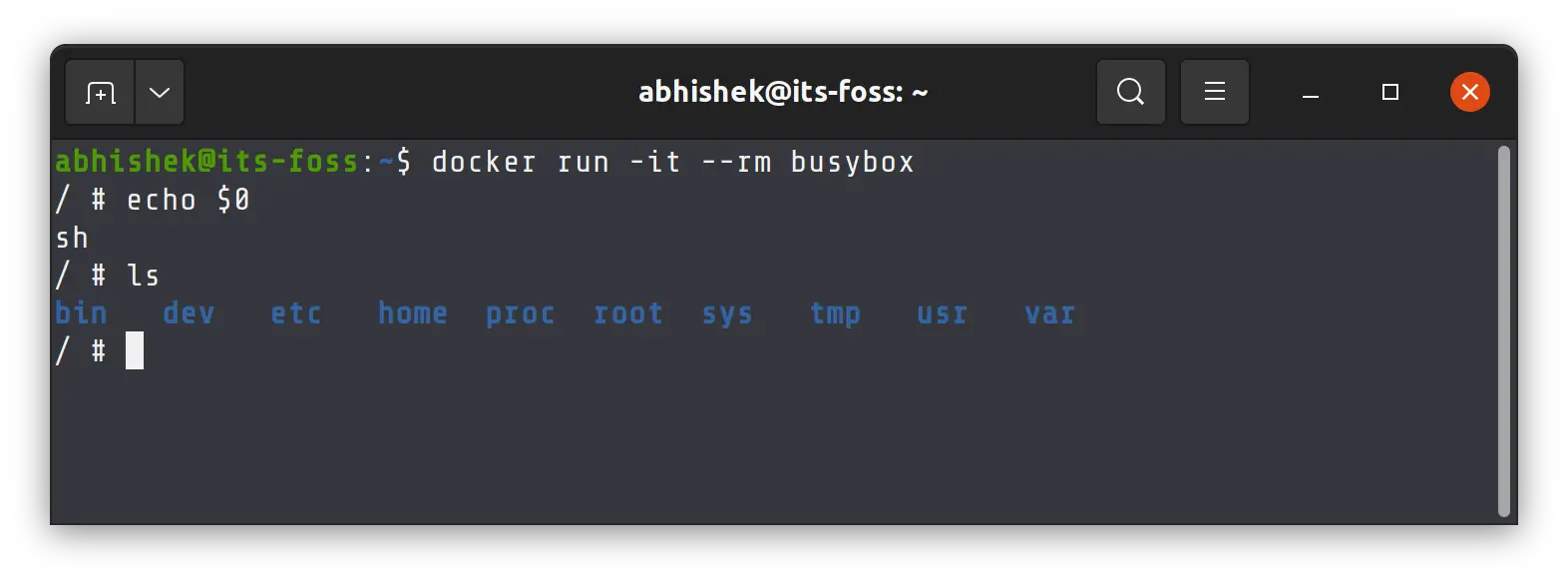
Altogether, you don't need BusyBox on a regular Linux system. You already have full version of the Linux commands from GNU Coreutils there. There is no need to install a stripped down version.
But BusyBox has its usage in special areas like when you are configuring a minimal Linux OS for embedded or IoT device. The same goes when you want to keep the size of your Docker image small.
I hope you have a better understanding of BusyBox. If you need any clarification or have a suggestion, please let me know in the comments.
Creator of Linux Handbook and It's FOSS. An ardent Linux user who has new-found love for self-hosting, homelabs and local AI.
