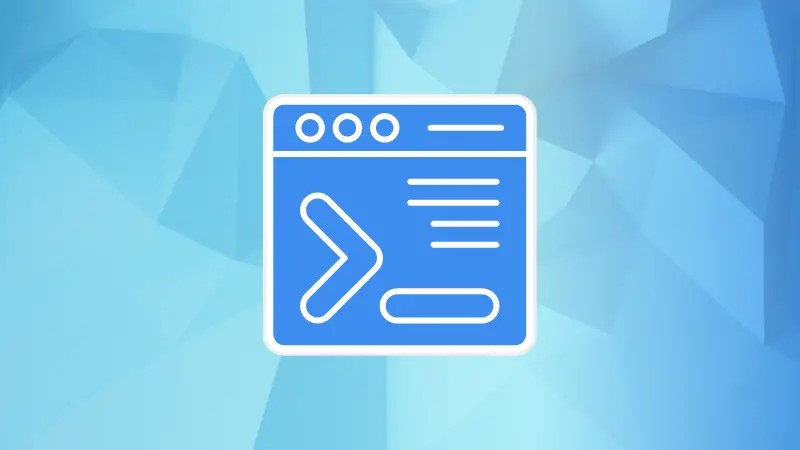In Linux, there are commands and then there are shell built-ins. Linux purists refrain from calling them commands or shell built-in commands.
So, what's so special about these shell built-ins and how are they different from other Linux commands? You'll learn about them in this tutorial.
What is a shell built-in?
When you run a Linux command, it is run from a binary in a sub-shell by forking the existing process. However, a shell built-in is contained in the shell itself. It runs in the same shell without creating a new process. Thus, shell built-ins are faster. cd, pwd, exit, export, alias are some of the commonly used shell built-ins.
Want to know what other shell built-in commands are there, why, and how they are used? In this tutorial, I'm going to answer all such questions.
List of shell builtin commands
To list all the builtin bash commands, all you have to do is execute the help command in the terminal:
help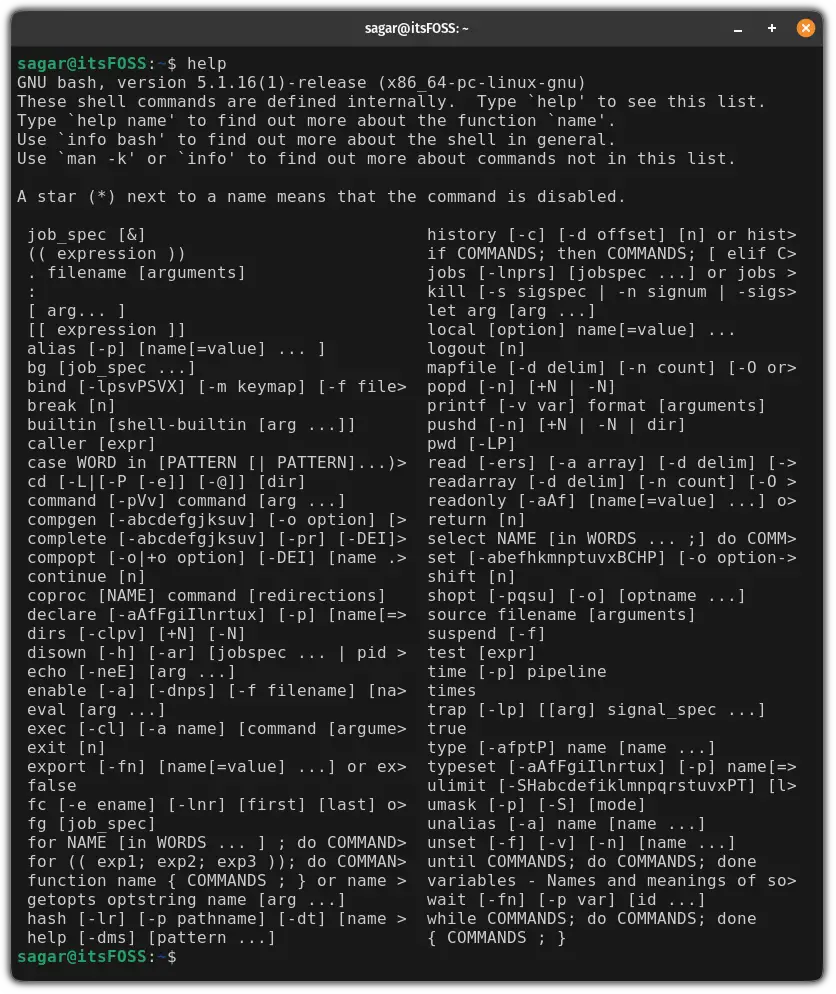
A long list of commands. Isn't it?
Now, let's have a look at why they are used in the first place:
| Command | Description |
|---|---|
| alias | Used to create a shortcut or an alternative name for a command. |
| bg | Moves suspended or stopped jobs in the background. |
| bind | It is used to show or modify the keybindings. |
| break | Used within loops to terminate the loop and continue the execution outside the loop. |
| builtin | If you have built-in and external commands with the same name, using builtin, you can prioritize the internal command for the execution. |
| caller | Used in the script to get more information about that specific code block. |
| case | It allows you to create multiple conditions and their outcomes based on a specific block. |
| cd | Change directory. |
| command | Used to execute external commands by bypassing any alias or functions having the same name.` |
| compgen | It will generate completions for command options, files, directories, and other items based on the current context. |
| complete | Allows you to modify the command completions for specific commands. |
| compopt | It allows you to modify argument completion for a specific command. |
| continue | Used in loops to skip the execution of the remaining iteration and move to the next iteration of the given code, |
| coproc | Creates a co-process to establish communication between the script and the background process. |
| declare | Used to define variables and their properties. |
| dirs | It shows the list of the commands that you went through recently. |
| disown | By using it, you can detach currently running jobs from the shell, allowing you to continue their execution even after closing the shell. |
| echo | Used to print output. |
| enable | Used to enable or disable the built-in shell commands and functions. |
| eval | It treats the given arguments as a command and executes it in such it was written in as script or executed directly in the terminal. |
| exec | It is used to replace the current process with the new one. |
| exit | Used to terminate the current shell session or the script. |
| export | It allows you to create or modify the environment variables. |
| false | Used to return a non-zero exit status that indicates a false condition or failure. |
| fc | By using it, you can list, modify and re-execute previously used commands. |
| fg | Used to bring suspended, or the background processes, to the foreground. |
| for [condition]; do[execution]; | A for loop is used in the shell script to execute repetitive tasks. |
| function name { COMMANDS ; } | Used to create a function that can be used multiple times in a shell session or the shell script. |
| getopts | Allows you to parse the command-line options and arguments inside a script. |
| hash | It helps the shell to remember the location of the executables. |
| help | Gives information about built-in commands in the shell. |
| history | Provides a list of previously executed commands. |
| if COMMANDS; then COMMANDS; | A condition statement that executed the command if the condition is true. |
| jobs | Displays the status of the background jobs running in the background. |
| kill | Sends a signal to kill to terminate the process. |
| let arg [arg ...] | Using the let command, you can perform the arithmetic operations. |
| local | It allows the user to define local variables within the specific function. |
| logout | As the name suggests, it logs you out of the current user session. |
| mapfile | Reads text from an input stream or a file and stores it in an array. |
| popd | It is used to replace the top directory from the directory stack with the current directory. |
| printf | Used to format and print the variable values or the text. |
| pushd | Allows you to change the directory and stores the previous directory to the directory stack, by which you can easily navigate between multiple directories with the least effort. |
| pwd | When executed, it shows the current working directory. |
| read | Reads input from a file or user and assigns it to a variable. |
| readarray | Used to read lines from the input file and turns it into an array variable. |
| readonly | Used to declare and define read-only variables. |
| return | It is used to exit a function and, optionally, you can also specify a return value. |
| select | By using it, you can create a simple menu or interactive selection prompt for a user. |
| set | Allows you to modify the shell settings and parameters. |
| shift | By using it, you can drop the first argument and lower the remaining ones a step lower in the list of positional parameters. |
| shopt | Provides various options to modify the behavior of the shell. |
| source | It is used to reload config files and execute the script in the current shell. |
| suspend | Used to suspend the current shell and returns the control to the parent shell. |
| test | Used within the shell script, allowing you to check conditions and perform various tests. |
| time | Used to measure the command or script execution time. |
| times | It is used to measure the CPU usage of a shell session or a shell script. |
| trap | It allows you to execute specific operations when received defined signals. |
| true | Returns a successful exit status. |
| type | Informs you about the type of the command. |
| typeset | Allows you to define and control the behavior of the variables. |
| ulimit | By using it, you can manage resources for shell sessions. |
| umask | Allows you to control permissions given to newly created files and directories. |
| unalias | Used to unset alias which was configured using the alias command. |
| unset | It is used to unset variables and functions which were defined previously. |
| until COMMANDS; do COMMANDS; done | It is a loop that will be iterated until the given conditions are met. |
| variables | Provides names and descriptions of some shell variables. |
| wait | Used to pause the execution until all the background tasks are complete. |
| while COMMANDS; do COMMANDS; done | It is a loop that will be iterated till the specified conditions are true. |
No man pages and binaries for shell built-in commands
Regular or should I say external Linux commands come with a man page entry that gives information on how to use them.
However, shell built-in commands don't have man pages. If you try using the man command, it will show an error like this:
Sagar@LHB:~$ man cd
No manual entry for cdYou'll have to use the help command that you saw above:
help shell_built_in_command_nameAnd it will give you some hints on using the built-in command.
Similarly, you won't see binaries for the shell built-ins with whereis and which commands.
Identify the shell built-in command
To identify which command is built-in, you can use the type command as shown:
type -t CommandFor example, if I want to check whether the cd is a built-in command or not, I will be using the following:
type -t cd
type -a to see if there is any re-implementation of a built-in command.But what if the command is not built-in? So what output can you expect from the type command?
Well, apart from the above output, it can give you four other types of output:
alias: If the command is an alias.file: If the command is an executable file and is also configured with the PATH variable.function: If the command is function.No output: If the command is not of the above, then, it won't show you anything.
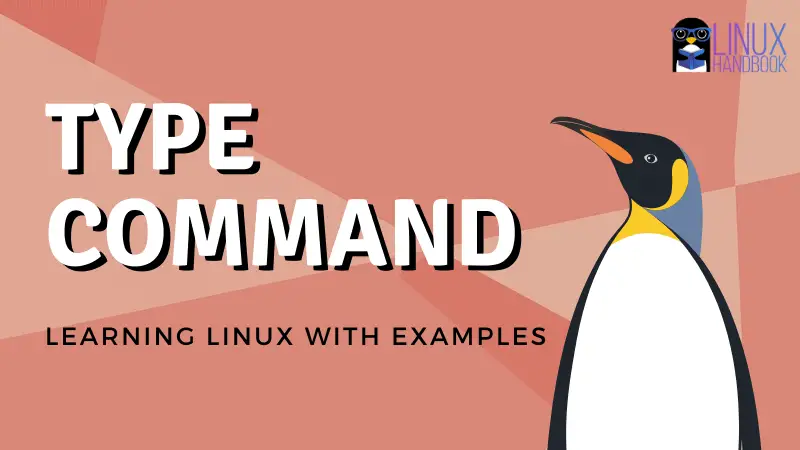
More bash specials
Bash also has some special variables that you may want to know about next.
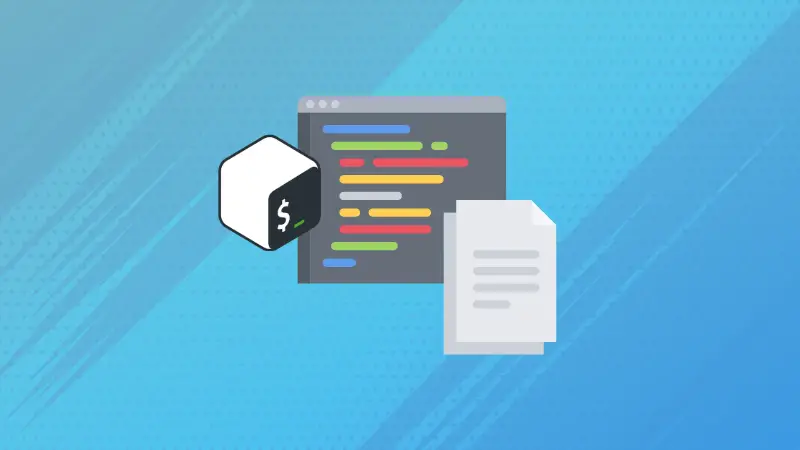
Since we are discussing 'specials', how about special file permissions?
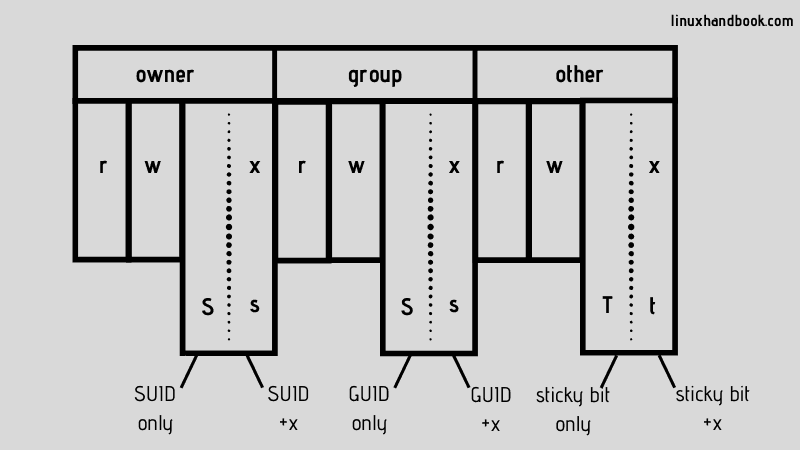
I hope you liked this article on shell built-ins. Let me know if you have questions or suggestions.