
OpenCL is an abbreviated form for "Open Computing Language". It is a programming language that can be used across diverse platforms, primarily for accelerated computing. Due to its diverse nature of applicabilities across multiple platforms, it is most often referred to as a cross-platform computing language. You can write programs on OpenCL and run them on a variety of devices including CPUs, GPUs, FPGAs and a lot more.
In this guide, I'm going to focus on GPUs alone. I've worked with both NVIDIA and AMD GPUs and I'm going to show you how you can get them operational with OpenCL in the simplest possible way.
Though I've used Ubuntu for the host system, the Docker part is applicable to all other Linux distributions.
Prerequisites
- NVIDIA/AMD Graphics card
- Ubuntu Linux 20.04.2 LTS Desktop/Server 64 bit
- Docker (for application specific usage)
Right on then, let's get to the details!
Setting up OpenCL for NVIDIA GPUs
I'll first show you how to ensure OpenCL works on your main Ubuntu desktop/server. Once that is done, I'll show you how to run Docker containers for the same purpose with the NVIDIA GPU.
Running OpenCL on the host system
On a fresh Ubuntu system, you need to first install the proprietary NVIDIA driver and CUDA. The latter ensures you get the OpenCL framework bundled with it. Finally, install the clinfo program to ensure you have OpenCL properly installed, showing you your NVIDIA GPU's OpenCL specifications in detail. Let's see how:
Check the recommended driver
Use the ubuntu-drivers devices command to fetch the name of your recommended driver:
iborg@iborg-Nitro-AN515-52:~$ ubuntu-drivers devices
== /sys/devices/pci0000:00/0000:00:01.0/0000:01:00.0 ==
modalias : pci:v000010DEd00001C8Csv00001025sd00001265bc03sc00i00
vendor : NVIDIA Corporation
model : GP107M [GeForce GTX 1050 Ti Mobile]
driver : nvidia-driver-460 - distro non-free recommended
driver : nvidia-driver-418-server - distro non-free
driver : nvidia-driver-390 - distro non-free
driver : nvidia-driver-450-server - distro non-free
driver : nvidia-driver-465 - distro non-free
driver : nvidia-driver-460-server - distro non-free
driver : xserver-xorg-video-nouveau - distro free builtin
Above, note that the recommended driver is nvidia-driver-460.
Install all necessary packages
So let's install the recommended driver along-with CUDA and the clinfo package mentioned earlier in this section:
sudo apt install nvidia-driver-460 nvidia-cuda-toolkit clinfoAfter all the above three packages are installed, restart your Ubuntu desktop/server.
Verify your OpenCL configuration
iborg@iborg-Nitro-AN515-52:~$ clinfo
Number of platforms 1
Platform Name NVIDIA CUDA
Platform Vendor NVIDIA Corporation
Platform Version OpenCL 1.2 CUDA 9.1.84
Platform Profile FULL_PROFILE
Platform Extensions cl_khr_global_int32_base_atomics cl_khr_global_int32_extended_atomics cl_khr_local_int32_base_atomics cl_khr_local_int32_extended_atomics cl_khr_fp64 cl_khr_byte_addressable_store cl_khr_icd cl_khr_gl_sharing cl_nv_compiler_options cl_nv_device_attribute_query cl_nv_pragma_unroll cl_nv_copy_opts cl_nv_create_buffer
Platform Extensions function suffix NV
Platform Name NVIDIA CUDA
Number of devices 1
Device Name GeForce GTX 1050 Ti
Device Vendor NVIDIA Corporation
Device Vendor ID 0x10de
Device Version OpenCL 1.2 CUDA
Driver Version 390.143
Device OpenCL C Version OpenCL C 1.2
Device Type GPU
Device Topology (NV) PCI-E, 01:00.0
Device Profile FULL_PROFILE
Device Available Yes
Compiler Available Yes
Linker Available Yes
Max compute units 6
Max clock frequency 1620MHz
Compute Capability (NV) 6.1
Device Partition (core)
Max number of sub-devices 1
Supported partition types None
Max work item dimensions 3
Max work item sizes 1024x1024x64
Max work group size 1024
Preferred work group size multiple 32
Warp size (NV) 32
Preferred / native vector sizes
char 1 / 1
short 1 / 1
int 1 / 1
long 1 / 1
half 0 / 0 (n/a)
float 1 / 1
double 1 / 1 (cl_khr_fp64)
Half-precision Floating-point support (n/a)
Single-precision Floating-point support (core)
Denormals Yes
Infinity and NANs Yes
Round to nearest Yes
Round to zero Yes
Round to infinity Yes
IEEE754-2008 fused multiply-add Yes
Support is emulated in software No
Correctly-rounded divide and sqrt operations Yes
Double-precision Floating-point support (cl_khr_fp64)
Denormals Yes
Infinity and NANs Yes
Round to nearest Yes
Round to zero Yes
Round to infinity Yes
IEEE754-2008 fused multiply-add Yes
Support is emulated in software No
Address bits 64, Little-Endian
Global memory size 4236312576 (3.945GiB)
Error Correction support No
Max memory allocation 1059078144 (1010MiB)
Unified memory for Host and Device No
Integrated memory (NV) No
Minimum alignment for any data type 128 bytes
Alignment of base address 4096 bits (512 bytes)
Global Memory cache type Read/Write
Global Memory cache size 98304 (96KiB)
Global Memory cache line size 128 bytes
Image support Yes
Max number of samplers per kernel 32
Max size for 1D images from buffer 134217728 pixels
Max 1D or 2D image array size 2048 images
Max 2D image size 16384x32768 pixels
Max 3D image size 16384x16384x16384 pixels
Max number of read image args 256
Max number of write image args 16
Local memory type Local
Local memory size 49152 (48KiB)
Registers per block (NV) 65536
Max number of constant args 9
Max constant buffer size 65536 (64KiB)
Max size of kernel argument 4352 (4.25KiB)
Queue properties
Out-of-order execution Yes
Profiling Yes
Prefer user sync for interop No
Profiling timer resolution 1000ns
Execution capabilities
Run OpenCL kernels Yes
Run native kernels No
Kernel execution timeout (NV) Yes
Concurrent copy and kernel execution (NV) Yes
Number of async copy engines 2
printf() buffer size 1048576 (1024KiB)
Built-in kernels
Device Extensions cl_khr_global_int32_base_atomics cl_khr_global_int32_extended_atomics cl_khr_local_int32_base_atomics cl_khr_local_int32_extended_atomics cl_khr_fp64 cl_khr_byte_addressable_store cl_khr_icd cl_khr_gl_sharing cl_nv_compiler_options cl_nv_device_attribute_query cl_nv_pragma_unroll cl_nv_copy_opts cl_nv_create_buffer
NULL platform behavior
clGetPlatformInfo(NULL, CL_PLATFORM_NAME, ...) NVIDIA CUDA
clGetDeviceIDs(NULL, CL_DEVICE_TYPE_ALL, ...) Success [NV]
clCreateContext(NULL, ...) [default] Success [NV]
clCreateContextFromType(NULL, CL_DEVICE_TYPE_DEFAULT) No platform
clCreateContextFromType(NULL, CL_DEVICE_TYPE_CPU) No devices found in platform
clCreateContextFromType(NULL, CL_DEVICE_TYPE_GPU) No platform
clCreateContextFromType(NULL, CL_DEVICE_TYPE_ACCELERATOR) No devices found in platform
clCreateContextFromType(NULL, CL_DEVICE_TYPE_CUSTOM) Invalid device type for platform
clCreateContextFromType(NULL, CL_DEVICE_TYPE_ALL) No platform
ICD loader properties
ICD loader Name OpenCL ICD Loader
ICD loader Vendor OCL Icd free software
ICD loader Version 2.2.11
ICD loader Profile OpenCL 2.1
Note that here only the platform name is "NVIDIA CUDA". But CUDA and OpenCL are different from each other.
That's it! Now you can run OpenCL applications with your NVIDIA GPU on your host system!
OpenCL on Docker for NVIDIA GPUs
Now that you have OpenCL up and running on your bare-metal system, let's look into how you can get that installed on a Docker container!
Install the NVIDIA Container Runtime
Here, you have to additionally install the nvidia-container-runtime package.
To be able to install it, you must first add the repository details. Make sure you have Curl installed if you haven't already got it on your system.
sudo apt install curl
curl -s -L https://nvidia.github.io/nvidia-container-runtime/gpgkey | \
sudo apt-key add -
distribution=$(. /etc/os-release;echo $ID$VERSION_ID)
curl -s -L https://nvidia.github.io/nvidia-container-runtime/$distribution/nvidia-container-runtime.list | \
sudo tee /etc/apt/sources.list.d/nvidia-container-runtime.list
sudo apt update
sudo apt install nvidia-container-runtimeCreating the Dockerfile
It is necessary that you replicate all that you did on the host system on a fresh new image so that you can use it to launch our custom OpenCL applications on a container (will elaborate on that later).
Create a new directory for your NVIDIA GPU OpenCL project and move into it:
mkdir nvidia-opencl
cd nvidia-opencl
Use your favorite text editor (Vim/Nano or any other) to create the following Dockerfile and save it:
FROM ubuntu:20.04
ARG DEBIAN_FRONTEND=noninteractive
RUN apt-get update && apt-get -y upgrade \
&& apt-get install -y \
apt-utils \
unzip \
tar \
curl \
xz-utils \
ocl-icd-libopencl1 \
opencl-headers \
clinfo \
;
RUN mkdir -p /etc/OpenCL/vendors && \
echo "libnvidia-opencl.so.1" > /etc/OpenCL/vendors/nvidia.icd
ENV NVIDIA_VISIBLE_DEVICES all
ENV NVIDIA_DRIVER_CAPABILITIES compute,utility
Building the Dockerfile
So now that you have the necessary Dockerfile to get started, let's build it. I'm naming the image as nvidia-opencl:
docker build -t nvidia-opencl .
Launch the OpenCL Container
Based on the new image that you just built, it's time to launch the new OpenCL container!
First, permit your Linux username on the local machine to connect to the X windows display with the following command:
xhost +local:username
With the following command, you can now directly enter the local container's shell based on the new image just created:
docker run --rm -it --gpus all -v /tmp/.X11-unix:/tmp/.X11-unix -e DISPLAY=$DISPLAY nvidia-opencl
Verify your OpenCL configuration on Docker
Now that you are inside the container shell, you can run the clinfo command to verify your OpenCL configuration just like you did on the bare-metal host system:
root@7b39b04c019f:/# clinfo
Number of platforms 1
Platform Name NVIDIA CUDA
Platform Vendor NVIDIA Corporation
Platform Version OpenCL 1.2 CUDA 9.1.84
Platform Profile FULL_PROFILE
Platform Extensions cl_khr_global_int32_base_atomics cl_khr_global_int32_extended_atomics cl_khr_local_int32_base_atomics cl_khr_local_int32_extended_atomics cl_khr_fp64 cl_khr_byte_addressable_store cl_khr_icd cl_khr_gl_sharing cl_nv_compiler_options cl_nv_device_attribute_query cl_nv_pragma_unroll cl_nv_copy_opts cl_nv_create_buffer
Platform Extensions function suffix NV
Platform Name NVIDIA CUDA
Number of devices 1
Device Name GeForce GTX 1050 Ti
Device Vendor NVIDIA Corporation
Device Vendor ID 0x10de
Device Version OpenCL 1.2 CUDA
Driver Version 390.143
Device OpenCL C Version OpenCL C 1.2
Device Type GPU
Device Topology (NV) PCI-E, 01:00.0
Device Profile FULL_PROFILE
Device Available Yes
Compiler Available Yes
Linker Available Yes
Max compute units 6
Max clock frequency 1620MHz
Compute Capability (NV) 6.1
Device Partition (core)
Max number of sub-devices 1
Supported partition types None
Supported affinity domains (n/a)
Max work item dimensions 3
Max work item sizes 1024x1024x64
Max work group size 1024
Preferred work group size multiple 32
Warp size (NV) 32
Preferred / native vector sizes
char 1 / 1
short 1 / 1
int 1 / 1
long 1 / 1
half 0 / 0 (n/a)
float 1 / 1
double 1 / 1 (cl_khr_fp64)
Half-precision Floating-point support (n/a)
Single-precision Floating-point support (core)
Denormals Yes
Infinity and NANs Yes
Round to nearest Yes
Round to zero Yes
Round to infinity Yes
IEEE754-2008 fused multiply-add Yes
Support is emulated in software No
Correctly-rounded divide and sqrt operations Yes
Double-precision Floating-point support (cl_khr_fp64)
Denormals Yes
Infinity and NANs Yes
Round to nearest Yes
Round to zero Yes
Round to infinity Yes
IEEE754-2008 fused multiply-add Yes
Support is emulated in software No
Address bits 64, Little-Endian
Global memory size 4236312576 (3.945GiB)
Error Correction support No
Max memory allocation 1059078144 (1010MiB)
Unified memory for Host and Device No
Integrated memory (NV) No
Minimum alignment for any data type 128 bytes
Alignment of base address 4096 bits (512 bytes)
Global Memory cache type Read/Write
Global Memory cache size 98304 (96KiB)
Global Memory cache line size 128 bytes
Image support Yes
Max number of samplers per kernel 32
Max size for 1D images from buffer 134217728 pixels
Max 1D or 2D image array size 2048 images
Max 2D image size 16384x32768 pixels
Max 3D image size 16384x16384x16384 pixels
Max number of read image args 256
Max number of write image args 16
Local memory type Local
Local memory size 49152 (48KiB)
Registers per block (NV) 65536
Max number of constant args 9
Max constant buffer size 65536 (64KiB)
Max size of kernel argument 4352 (4.25KiB)
Queue properties
Out-of-order execution Yes
Profiling Yes
Prefer user sync for interop No
Profiling timer resolution 1000ns
Execution capabilities
Run OpenCL kernels Yes
Run native kernels No
Kernel execution timeout (NV) Yes
Concurrent copy and kernel execution (NV) Yes
Number of async copy engines 2
printf() buffer size 1048576 (1024KiB)
Built-in kernels (n/a)
Device Extensions cl_khr_global_int32_base_atomics cl_khr_global_int32_extended_atomics cl_khr_local_int32_base_atomics cl_khr_local_int32_extended_atomics cl_khr_fp64 cl_khr_byte_addressable_store cl_khr_icd cl_khr_gl_sharing cl_nv_compiler_options cl_nv_device_attribute_query cl_nv_pragma_unroll cl_nv_copy_opts cl_nv_create_buffer
NULL platform behavior
clGetPlatformInfo(NULL, CL_PLATFORM_NAME, ...) NVIDIA CUDA
clGetDeviceIDs(NULL, CL_DEVICE_TYPE_ALL, ...) Success [NV]
clCreateContext(NULL, ...) [default] Success [NV]
clCreateContextFromType(NULL, CL_DEVICE_TYPE_DEFAULT) No platform
clCreateContextFromType(NULL, CL_DEVICE_TYPE_CPU) No devices found in platform
clCreateContextFromType(NULL, CL_DEVICE_TYPE_GPU) No platform
clCreateContextFromType(NULL, CL_DEVICE_TYPE_ACCELERATOR) No devices found in platform
clCreateContextFromType(NULL, CL_DEVICE_TYPE_CUSTOM) Invalid device type for platform
clCreateContextFromType(NULL, CL_DEVICE_TYPE_ALL) No platform
ICD loader properties
ICD loader Name OpenCL ICD Loader
ICD loader Vendor OCL Icd free software
ICD loader Version 2.2.11
ICD loader Profile OpenCL 2.1
root@7b39b04c019f:/#
What does this mean? This means now you can run any OpenCL application from inside this container! You'd only have to remodify the Dockerfile and that will be it.
You can also work with Python applications that require an OpenCL backend. Check my earlier coverage that can very much serve as handy companion to this article. You might want to check it out and play with the Dockerfiles.
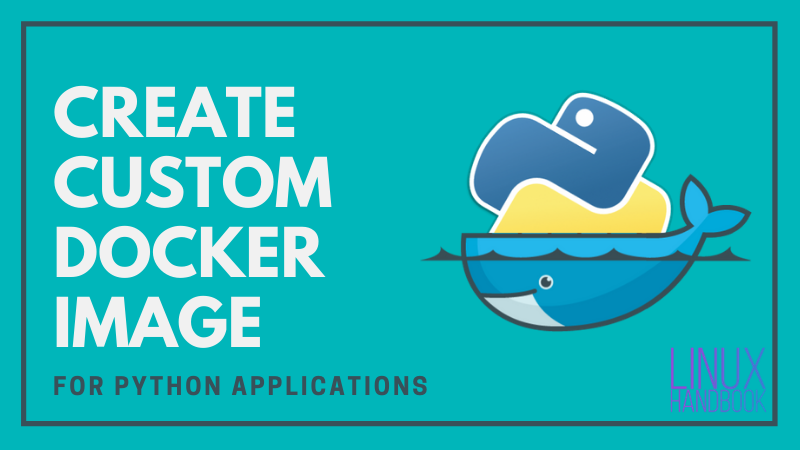
Setting up OpenCL for AMD GPUs
I'll first show you how to ensure OpenCL works on your main Ubuntu desktop/server. Once that is done, I'll show you how to run Docker containers for the same purpose with the AMD GPU.
Running OpenCL on the host system
On a fresh Ubuntu system, you need to download the "AMDGPU drivers" first from the AMD support page. For a future-proof configuration, you only require installing OpenCL both for legacy and newer AMD GPUs after you have obtained the installation archive (tar.xz).
Finally, install the clinfo program to ensure you have OpenCL properly installed, showing you your AMD GPU's OpenCL specifications in detail. But the entire process can be a bit trickier than expected. Let's see how.
Download the AMDGPU Drivers with Curl
Navigate through the AMD support page and download the relevant driver with Curl. Make sure you have Curl installed.
sudo apt install curl
curl -e https://drivers.amd.com/drivers/linux -O https://drivers.amd.com/drivers/linux/amdgpu-pro-21.10-1247438-ubuntu-20.04.tar.xz
Installation, anomalies and their workarounds
Extract the archive:
tar -Jxvf amdgpu-pro-21.10-1247438-ubuntu-20.04.tar.xz
Move into the new directory:
cd amdgpu-pro-21.10-1247438-ubuntu-20.04
Now, I'm going to install OpenCL both for legacy and newer GPUs:
./amdgpu-install --opencl=legacy,rocr --headless --no-dkms
For a complete overview on its usage, you can use the command ./amdgpu-install -h to learn about how the script works fundamentally. It's similar to a man entry for the command. The --headless option specifies only OpenCL support and --no-dkms tells it NOT to install the amdgpu-dkms and the amdgpu-dkms-firmware packages into the kernel. You don't need that.
For quite some time, it has been found that even though you specify the --no-dkms option, the script doesn't bother to comply and proceeds with installing those unnecessary packages. Adding more to it, if I allowed amdgpu-dkms to install and modify the kernel configuration, the system would refuse to reboot or shutdown thereafter! This happened after I received a kernel update from Ubuntu repositories.
In such a case, here's what I did:
I manually installed the following packages using dpkg -i package-name.deb, present inside the extracted directory:
amdgpu-pin_21.10-1247438_all.deb
amdgpu-core_21.10-1247438_all.deb
amdgpu-pro-core_21.10-1247438_all.deb
libdrm-amdgpu-common_1.0.0-1247438_all.deb
libdrm2-amdgpu_2.4.100-1247438_amd64.deb
libdrm-amdgpu-amdgpu1_2.4.100-1247438_amd64.deb
hsakmt-roct-amdgpu_1.0.9-1247438_amd64.deb
hsa-runtime-rocr-amdgpu_1.3.0-1247438_amd64.deb
comgr-amdgpu-pro_2.0.0-1247438_amd64.deb
hip-rocr-amdgpu-pro_21.10-1247438_amd64.deb
ocl-icd-libopencl1-amdgpu-pro_21.10-1247438_amd64.deb
clinfo-amdgpu-pro_21.10-1247438_amd64.deb
opencl-rocr-amdgpu-pro_21.10-1247438_amd64.deb
libllvm11.0-amdgpu_11.0-1247438_amd64.deb
This made sure that amdgpu-dkms and amdgpu-dkms-firmware could be avoided and leave the kernel untouched. Also, note that I've downloaded the older 21.10 driver even though the newer and latest 21.30 version is available. The reason being the latter refuses to recognize my Radeon VII GPU by giving an "HSA Error" when I run clinfo later:
HSA Error: Incompatible kernel and userspace, Vega 20 [Radeon VII] disabled. Upgrade amdgpu.
After taking care of these anomalies, I was able to get clinfo to report my GPU correctly.
Install the clinfo package
Install the clinfo package like you did earlier for NVIDIA GPUs:
sudo apt install clinfo
Verify your OpenCL configuration
avimanyu@GizmoQuest-Computing-Lab:~$ clinfo
Number of platforms 1
Platform Name AMD Accelerated Parallel Processing
Platform Vendor Advanced Micro Devices, Inc.
Platform Version OpenCL 2.0 AMD-APP (3246.0)
Platform Profile FULL_PROFILE
Platform Extensions cl_khr_icd cl_amd_event_callback
Platform Extensions function suffix AMD
Platform Name AMD Accelerated Parallel Processing
Number of devices 1
Device Name gfx906:sramecc-:xnack-
Device Vendor Advanced Micro Devices, Inc.
Device Vendor ID 0x1002
Device Version OpenCL 2.0
Driver Version 3246.0 (HSA1.1,LC)
Device OpenCL C Version OpenCL C 2.0
Device Type GPU
Device Board Name (AMD) Vega 20 [Radeon VII]
Device Topology (AMD) PCI-E, 0a:00.0
Device Profile FULL_PROFILE
Device Available Yes
Compiler Available Yes
Linker Available Yes
Max compute units 60
SIMD per compute unit (AMD) 4
SIMD width (AMD) 16
SIMD instruction width (AMD) 1
Max clock frequency 1801MHz
Graphics IP (AMD) 9.0
Device Partition (core)
Max number of sub-devices 60
Supported partition types None
Supported affinity domains (n/a)
Max work item dimensions 3
Max work item sizes 1024x1024x1024
Max work group size 256
Preferred work group size (AMD) 256
Max work group size (AMD) 1024
Preferred work group size multiple 64
Wavefront width (AMD) 64
Preferred / native vector sizes
char 4 / 4
short 2 / 2
int 1 / 1
long 1 / 1
half 1 / 1 (cl_khr_fp16)
float 1 / 1
double 1 / 1 (cl_khr_fp64)
Half-precision Floating-point support (cl_khr_fp16)
Denormals No
Infinity and NANs No
Round to nearest No
Round to zero No
Round to infinity No
IEEE754-2008 fused multiply-add No
Support is emulated in software No
Single-precision Floating-point support (core)
Denormals Yes
Infinity and NANs Yes
Round to nearest Yes
Round to zero Yes
Round to infinity Yes
IEEE754-2008 fused multiply-add Yes
Support is emulated in software No
Correctly-rounded divide and sqrt operations Yes
Double-precision Floating-point support (cl_khr_fp64)
Denormals Yes
Infinity and NANs Yes
Round to nearest Yes
Round to zero Yes
Round to infinity Yes
IEEE754-2008 fused multiply-add Yes
Support is emulated in software No
Address bits 64, Little-Endian
Global memory size 17163091968 (15.98GiB)
Global free memory (AMD) 16760832 (15.98GiB)
Global memory channels (AMD) 128
Global memory banks per channel (AMD) 4
Global memory bank width (AMD) 256 bytes
Error Correction support No
Max memory allocation 14588628168 (13.59GiB)
Unified memory for Host and Device No
Shared Virtual Memory (SVM) capabilities (core)
Coarse-grained buffer sharing Yes
Fine-grained buffer sharing Yes
Fine-grained system sharing No
Atomics No
Minimum alignment for any data type 128 bytes
Alignment of base address 1024 bits (128 bytes)
Preferred alignment for atomics
SVM 0 bytes
Global 0 bytes
Local 0 bytes
Max size for global variable 14588628168 (13.59GiB)
Preferred total size of global vars 17163091968 (15.98GiB)
Global Memory cache type Read/Write
Global Memory cache size 16384 (16KiB)
Global Memory cache line size 64 bytes
Image support Yes
Max number of samplers per kernel 26287
Max size for 1D images from buffer 134217728 pixels
Max 1D or 2D image array size 8192 images
Base address alignment for 2D image buffers 256 bytes
Pitch alignment for 2D image buffers 256 pixels
Max 2D image size 16384x16384 pixels
Max 3D image size 16384x16384x8192 pixels
Max number of read image args 128
Max number of write image args 8
Max number of read/write image args 64
Max number of pipe args 16
Max active pipe reservations 16
Max pipe packet size 1703726280 (1.587GiB)
Local memory type Local
Local memory size 65536 (64KiB)
Local memory syze per CU (AMD) 65536 (64KiB)
Local memory banks (AMD) 32
Max number of constant args 8
Max constant buffer size 14588628168 (13.59GiB)
Preferred constant buffer size (AMD) 16384 (16KiB)
Max size of kernel argument 1024
Queue properties (on host)
Out-of-order execution No
Profiling Yes
Queue properties (on device)
Out-of-order execution Yes
Profiling Yes
Preferred size 262144 (256KiB)
Max size 8388608 (8MiB)
Max queues on device 1
Max events on device 1024
Prefer user sync for interop Yes
Number of P2P devices (AMD) 0
P2P devices (AMD) <printDeviceInfo:147: get number of CL_DEVICE_P2P_DEVICES_AMD : error -30>
Profiling timer resolution 1ns
Profiling timer offset since Epoch (AMD) 0ns (Thu Jan 1 05:30:00 1970)
Execution capabilities
Run OpenCL kernels Yes
Run native kernels No
Thread trace supported (AMD) No
Number of async queues (AMD) 8
Max real-time compute queues (AMD) 8
Max real-time compute units (AMD) 60
printf() buffer size 4194304 (4MiB)
Built-in kernels (n/a)
Device Extensions cl_khr_fp64 cl_khr_global_int32_base_atomics cl_khr_global_int32_extended_atomics cl_khr_local_int32_base_atomics cl_khr_local_int32_extended_atomics cl_khr_int64_base_atomics cl_khr_int64_extended_atomics cl_khr_3d_image_writes cl_khr_byte_addressable_store cl_khr_fp16 cl_khr_gl_sharing cl_amd_device_attribute_query cl_amd_media_ops cl_amd_media_ops2 cl_khr_image2d_from_buffer cl_khr_subgroups cl_khr_depth_images cl_amd_copy_buffer_p2p cl_amd_assembly_program
NULL platform behavior
clGetPlatformInfo(NULL, CL_PLATFORM_NAME, ...) No platform
clGetDeviceIDs(NULL, CL_DEVICE_TYPE_ALL, ...) No platform
clCreateContext(NULL, ...) [default] No platform
clCreateContext(NULL, ...) [other] Success [AMD]
clCreateContextFromType(NULL, CL_DEVICE_TYPE_DEFAULT) Success (1)
Platform Name AMD Accelerated Parallel Processing
Device Name gfx906:sramecc-:xnack-
clCreateContextFromType(NULL, CL_DEVICE_TYPE_CPU) No devices found in platform
clCreateContextFromType(NULL, CL_DEVICE_TYPE_GPU) Success (1)
Platform Name AMD Accelerated Parallel Processing
Device Name gfx906:sramecc-:xnack-
clCreateContextFromType(NULL, CL_DEVICE_TYPE_ACCELERATOR) No devices found in platform
clCreateContextFromType(NULL, CL_DEVICE_TYPE_CUSTOM) No devices found in platform
clCreateContextFromType(NULL, CL_DEVICE_TYPE_ALL) Success (1)
Platform Name AMD Accelerated Parallel Processing
Device Name gfx906:sramecc-:xnack-
So, now you can run OpenCL applications with your AMD GPU on your host system!
OpenCL on Docker for AMD GPUs
How about doing the same through Docker containers? Let's see how much it contrasts with NVIDIA GPUs.
Creating the Dockerfile
Create a new directory for your AMD GPU OpenCL project and move into it:
mkdir amd-opencl
cd amd-opencl
Use your favorite text editor (Vim/Nano or any other) to create the following Dockerfile and save it:
FROM ubuntu:20.04
ARG DEBIAN_FRONTEND=noninteractive
RUN apt-get update && apt-get -y upgrade \
&& apt-get install -y \
initramfs-tools \
apt-utils \
unzip \
tar \
curl \
xz-utils \
ocl-icd-libopencl1 \
opencl-headers \
clinfo \
;
ARG AMD_DRIVER=amdgpu-pro-21.10-1247438-ubuntu-20.04.tar.xz
ARG AMD_DRIVER_URL=https://drivers.amd.com/drivers/linux
RUN mkdir -p /tmp/opencl-driver-amd
WORKDIR /tmp/opencl-driver-amd
RUN curl --referer $AMD_DRIVER_URL -O $AMD_DRIVER_URL/$AMD_DRIVER; \
tar -Jxvf $AMD_DRIVER; \
cd amdgpu-pro-*; \
./amdgpu-install --opencl=legacy,rocr --headless --no-dkms -y; \
rm -rf /tmp/opencl-driver-amd;
RUN mkdir -p /etc/OpenCL/vendors && \
echo "libamdocl64.so" > /etc/OpenCL/vendors/amdocl64.icd
RUN ln -s /usr/lib/x86_64-linux-gnu/libOpenCL.so.1 /usr/lib/libOpenCL.so
WORKDIR /
I had to add the initramfs-tools package since the amdgpu-dkms and amdgpu-dkms-firmware would still be installed. I kept it this way since in this case, the reboot and shutdown issues I mentioned earlier are irrelevant for containers.
Alternatively, you could still use the dpkg -i method in the Dockerfile.
Building the Dockerfile
So now that you have the necessary Dockerfile to get started, let's build it. I'm naming the image as amd-opencl:
docker build -t amd-opencl .
Add your username to the video & render groups
For the AMD GPU Docker container to work flawlessly, it is better you also add your username to the video and render groups:
sudo usermod -a -G video $LOGNAME
sudo usermod -a -G render $LOGNAMELaunch the OpenCL Container
Based on the new image that you just built, it's time to launch the new OpenCL container!
Permit your Linux username on the local machine to connect to the X windows display with the following command:
xhost +local:username
With the following command, you can now directly enter the local container's shell based on the new image just created:
docker run --rm -it --device=/dev/kfd --device=/dev/dri --group-add video --group-add render -v /tmp/.X11-unix:/tmp/.X11-unix -e DISPLAY=$DISPLAY amd-openclVerify your OpenCL configuration on Docker
Now that you are inside the container shell, you can run the clinfo command to verify your OpenCL configuration just like you did on the bare-metal host system:
root@00ec73e147bc:/# clinfo
Platform Name AMD Accelerated Parallel Processing
Number of devices 1
Device Name gfx906:sramecc-:xnack-
Device Vendor Advanced Micro Devices, Inc.
Device Vendor ID 0x1002
Device Version OpenCL 2.0
Driver Version 3246.0 (HSA1.1,LC)
Device OpenCL C Version OpenCL C 2.0
Device Type GPU
Device Board Name (AMD) Device 66af
Device Topology (AMD) PCI-E, 0a:00.0
Device Profile FULL_PROFILE
Device Available Yes
Compiler Available Yes
Linker Available Yes
Max compute units 60
SIMD per compute unit (AMD) 4
SIMD width (AMD) 16
SIMD instruction width (AMD) 1
Max clock frequency 1801MHz
Graphics IP (AMD) 9.0
Device Partition (core)
Max number of sub-devices 60
Supported partition types None
Supported affinity domains (n/a)
Max work item dimensions 3
Max work item sizes 1024x1024x1024
Max work group size 256
Preferred work group size (AMD) 256
Max work group size (AMD) 1024
Preferred work group size multiple 64
Wavefront width (AMD) 64
Preferred / native vector sizes
char 4 / 4
short 2 / 2
int 1 / 1
long 1 / 1
half 1 / 1 (cl_khr_fp16)
float 1 / 1
double 1 / 1 (cl_khr_fp64)
Half-precision Floating-point support (cl_khr_fp16)
Denormals No
Infinity and NANs No
Round to nearest No
Round to zero No
Round to infinity No
IEEE754-2008 fused multiply-add No
Support is emulated in software No
Single-precision Floating-point support (core)
Denormals Yes
Infinity and NANs Yes
Round to nearest Yes
Round to zero Yes
Round to infinity Yes
IEEE754-2008 fused multiply-add Yes
Support is emulated in software No
Correctly-rounded divide and sqrt operations Yes
Double-precision Floating-point support (cl_khr_fp64)
Denormals Yes
Infinity and NANs Yes
Round to nearest Yes
Round to zero Yes
Round to infinity Yes
IEEE754-2008 fused multiply-add Yes
Support is emulated in software No
Address bits 64, Little-Endian
Global memory size 17163091968 (15.98GiB)
Global free memory (AMD) 16760832 (15.98GiB)
Global memory channels (AMD) 128
Global memory banks per channel (AMD) 4
Global memory bank width (AMD) 256 bytes
Error Correction support No
Max memory allocation 14588628168 (13.59GiB)
Unified memory for Host and Device No
Shared Virtual Memory (SVM) capabilities (core)
Coarse-grained buffer sharing Yes
Fine-grained buffer sharing Yes
Fine-grained system sharing No
Atomics No
Minimum alignment for any data type 128 bytes
Alignment of base address 1024 bits (128 bytes)
Preferred alignment for atomics
SVM 0 bytes
Global 0 bytes
Local 0 bytes
Max size for global variable 14588628168 (13.59GiB)
Preferred total size of global vars 17163091968 (15.98GiB)
Global Memory cache type Read/Write
Global Memory cache size 16384 (16KiB)
Global Memory cache line size 64 bytes
Image support Yes
Max number of samplers per kernel 26287
Max size for 1D images from buffer 134217728 pixels
Max 1D or 2D image array size 8192 images
Base address alignment for 2D image buffers 256 bytes
Pitch alignment for 2D image buffers 256 pixels
Max 2D image size 16384x16384 pixels
Max 3D image size 16384x16384x8192 pixels
Max number of read image args 128
Max number of write image args 8
Max number of read/write image args 64
Max number of pipe args 16
Max active pipe reservations 16
Max pipe packet size 1703726280 (1.587GiB)
Local memory type Local
Local memory size 65536 (64KiB)
Local memory syze per CU (AMD) 65536 (64KiB)
Local memory banks (AMD) 32
Max number of constant args 8
Max constant buffer size 14588628168 (13.59GiB)
Preferred constant buffer size (AMD) 16384 (16KiB)
Max size of kernel argument 1024
Queue properties (on host)
Out-of-order execution No
Profiling Yes
Queue properties (on device)
Out-of-order execution Yes
Profiling Yes
Preferred size 262144 (256KiB)
Max size 8388608 (8MiB)
Max queues on device 1
Max events on device 1024
Prefer user sync for interop Yes
Number of P2P devices (AMD) 0
P2P devices (AMD) <printDeviceInfo:147: get number of CL_DEVICE_P2P_DEVICES_AMD : error -30>
Profiling timer resolution 1ns
Profiling timer offset since Epoch (AMD) 0ns (Thu Jan 1 00:00:00 1970)
Execution capabilities
Run OpenCL kernels Yes
Run native kernels No
Thread trace supported (AMD) No
Number of async queues (AMD) 8
Max real-time compute queues (AMD) 8
Max real-time compute units (AMD) 60
printf() buffer size 4194304 (4MiB)
Built-in kernels (n/a)
Device Extensions cl_khr_fp64 cl_khr_global_int32_base_atomics cl_khr_global_int32_extended_atomics cl_khr_local_int32_base_atomics cl_khr_local_int32_extended_atomics cl_khr_int64_base_atomics cl_khr_int64_extended_atomics cl_khr_3d_image_writes cl_khr_byte_addressable_store cl_khr_fp16 cl_khr_gl_sharing cl_amd_device_attribute_query cl_amd_media_ops cl_amd_media_ops2 cl_khr_image2d_from_buffer cl_khr_subgroups cl_khr_depth_images cl_amd_copy_buffer_p2p cl_amd_assembly_program
NULL platform behavior
clGetPlatformInfo(NULL, CL_PLATFORM_NAME, ...) No platform
clGetDeviceIDs(NULL, CL_DEVICE_TYPE_ALL, ...) No platform
clCreateContext(NULL, ...) [default] No platform
clCreateContext(NULL, ...) [other] Success [AMD]
clCreateContextFromType(NULL, CL_DEVICE_TYPE_DEFAULT) Success (1)
Platform Name AMD Accelerated Parallel Processing
Device Name gfx906:sramecc-:xnack-
clCreateContextFromType(NULL, CL_DEVICE_TYPE_CPU) No devices found in platform
clCreateContextFromType(NULL, CL_DEVICE_TYPE_GPU) Success (1)
Platform Name AMD Accelerated Parallel Processing
Device Name gfx906:sramecc-:xnack-
clCreateContextFromType(NULL, CL_DEVICE_TYPE_ACCELERATOR) No devices found in platform
clCreateContextFromType(NULL, CL_DEVICE_TYPE_CUSTOM) No devices found in platform
clCreateContextFromType(NULL, CL_DEVICE_TYPE_ALL) Success (1)
Platform Name AMD Accelerated Parallel Processing
Device Name gfx906:sramecc-:xnack-
root@00ec73e147bc:/#
And that's how you can run OpenCL applications inside an AMD GPU container!
Note that the xhost command being used for both the NVIDIA and AMD GPU containers is necessary every time you want to run them from a new terminal.
Bonus Tips
If you happen to own multiple GPUs on a single system and want to be specific about running the containers, you can do that as well. Read on.
NVIDIA GPUs
Based on how clinfo reports NVIDIA GPU information, they are classified on Docker as 0, 1 , 2 and so on. So, say you have three NVIDIA GPUs and want the container to see only GPU 0(the first one), the corresponding command would have to be revised as:
docker run --rm -it --gpus 0 -v /tmp/.X11-unix:/tmp/.X11-unix -e DISPLAY=$DISPLAY nvidia-openclAMD GPUs
Similarly, based on how clinfo reports AMD GPU information, they are classified on Docker as /dev/dri/card0, /dev/dri/card1, /dev/dri/card2 and so on. So, say you have three AMD GPUs and want the container to see only the first, use the following command instead:
docker run --rm -it --device=/dev/kfd --device=/dev/dri/card0 --device=/dev/dri/renderD128 --group-add video --group-add render -v /tmp/.X11-unix:/tmp/.X11-unix -e DISPLAY=$DISPLAY amd-opencl
As per the above command, note that renderD128 corresponds to card0, both of which relate to the first AMD GPU. On the same lines, renderD129 would correspond to card1 for the second AMD GPU and so on. The "renderD" value is incremental and therefore for the third GPU, it would be renderD130 corresponding to card2. You can know these metrics in detail by running the ls -l /dev/dri/by-path command.
Personal notes
Since the last 7 years, I've been actively involved with research that focuses on harnessing the computational power of Graphics Processing Units (GPUs) to understand biological phenomena.
For more than a year now, I've been working on Dockerizing CellModeller, which is my primary research software that I've been working with, to understand multicellularity and at the same time also contributing on its development as a software.
Even though the AMD GPU containerization process can be a bit tedious and tricky, I still liked the way it works without the need of an additional runtime package necessary for NVIDIA GPU containers.
For the entire endeavour, the following references were extremely helpful:
Congleton, N., 2020. Install OpenCL For The AMDGPU Open Source Drivers On Debian and Ubuntu. [online] LinuxConfig.org. Available at: https://linuxconfig.org/install-opencl-for-the-amdgpu-open-source-drivers-on-debian-and-ubuntu [Accessed June 23 2021].
My heartfelt thanks to all three authors!
There are so many applications out there on the accelerated computing domain that need OpenCL running on the backend for both GPU vendors. One good example is Folding@home and its specific GPU requirements.
Do let me know your thoughts about this intriguing adventure with OpenCL, GPUs, Linux and finally, Docker! If you have any feedback or suggestions, please let me know in the comment section below.
![How to set up OpenCL for GPUs on Linux and Docker [Complete Guide]](/content/images/size/w2400/2021/07/gpu.png)

