Moving Around in Nano Editor
Moving around in Nano cannot be simpler. Just use the arrow keys or the mouse wheel, whichever you prefer.
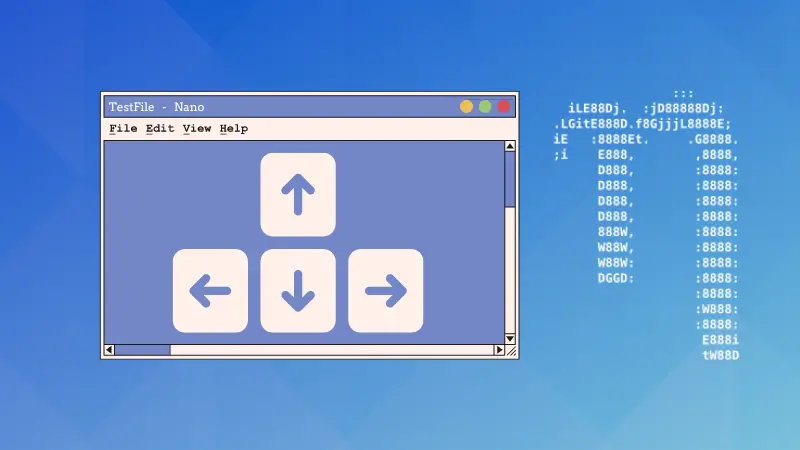

Once you know how to open and close files in Nano, let's talk about moving around in the editor.
It's simple and pretty much the same as a regular text editor:
- Use up-down arrow keys to move up and down line by line
- Use left and right arrow keys to move left and right character by character
- Use page up and page down keys to move up and down by pages
Using arrow keys to move around
The simplest way, really. Use the down arrow key to move down a line, the up arrow key to move up a line. Press and hold to keep on moving line by line.
Moving up and down using up and down arrow keys
Similarly, you can use left and right arrow keys to move horizontally a line. Which is moving by characters.
Moving left and right using arrow left and right arrow keys
Use page up-down keys
If you have a large text file, you can use the Page-Up and Page-Down keys to move by a page (visible lines on the screen).
Can it get any simpler than this? I don't think so.
Jumping lines
You can also use keyboard shortcuts to jump to the beginning or end of file and line.
- Use home and end keys to jump to the beginning and end of a line
- Use Ctrl+home and Ctrl+end keys to jump to the beginning and end of file
Conclusion
See, unlike Vi and Vim, there are no different modes. No h j k l kind of keys here. You use the standard keys that are used in most editors like Notepad, Gedit and whatnot. That's why Nano is considered more suitable for beginners.
About the author
 Abhishek Prakash
Abhishek Prakash
Creator of Linux Handbook and It's FOSS. An ardent Linux user who has new-found love for self-hosting, homelabs and local AI.