Installing Flatpak Packaging Support
Before you start using Flatpak packages, you need to install the Flatpak support on your system.
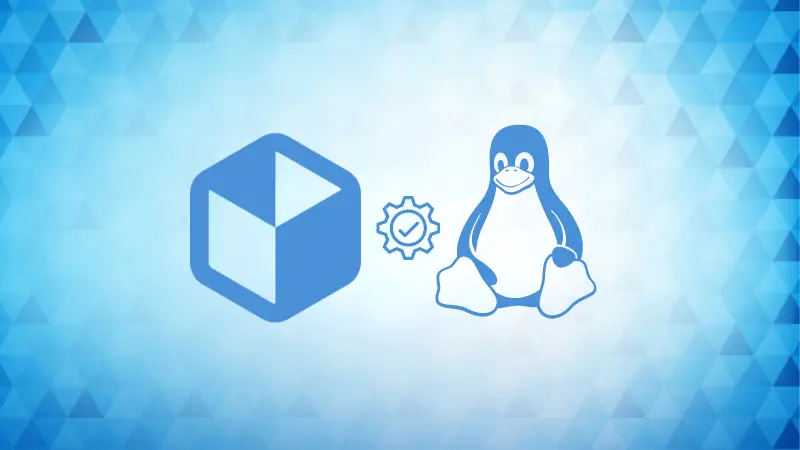

Many Linux distributions like Pop!_OS, Linux Mint, Fedora, etc. come pre-configured with Flatpak so before you follow the given instructions, use the following command to check if Flatpak is already configured or not:
flatpak --versionIf the above command gives you the installed version of Flatpak then you can skip the installation process. But for many users, it would give them an error saying "Command 'flatpak' not found":

So in this quick tutorial, I will walk you through the following:
- Install Flatpak on Linux (covering every popular distro)
- Setting up a Flatpak repository
Install Flatpak on Ubuntu
You can install Flatpak on Ubuntu using the default package manager apt in the following manner:
sudo apt install flatpakInstall Flatpak on Fedora and other RHEL-based distros
Yes, I mentioned at the beginning of this tutorial that Flatpak is pre-installed on Fedora and other RHEL-based distros.
But there's a catch.
It is only applicable to the new releases and you still have to manually install Flatpak on older versions. To install Flatpak on Fedora and other RHEL-based distros, use the following command:
sudo yum install flatpakInstall Flatpak on openSUSE
To install Flatpak on openSUSE tumbleweed or leap, you can use the zypper package manager as shown here:
sudo zypper install flatpakInstall Flatpak on Arch Linux
This is my favorite one and there's a reason. Unlike with other Linux distributions where you have to set up a repository after installing the Flatpak package, Arch does not require setting up a repository.
So all you have to do is install the Flatpak package with the pacman and you're good to go:
sudo pacman -S flatpakInstall Flatpak on Gentoo
To install Flatpak on Gentoo, you first need to enable the ~amd64 keyword for the necessary packages. For that, execute the given commands one by one:
echo -e 'sys-apps/flatpak ~amd64
acct-user/flatpak ~amd64
acct-group/flatpak ~amd64
dev-util/ostree ~amd64' >> /etc/portage/package.accept_keywords/flatpakNow you can install Flatpak using emerge:
emerge sys-apps/flatpakInstall Flatpak on Void
To install Flatpak on Void Linux, use the xbps-install command in the following manner:
sudo xbps-install -S flatpakInstall Flatpak on NixOS
To install Flatpak on NixOS, open the /etc/nixos/configuration.nix file using the following command:
sudo nano /etc/nixos/configuration.nixNow, go to the end of the file by pressing Alt + / and paste the given line to install Flatpak on NixOS:
services.flatpak.enable = true;Next, save changes and exit from the nano editor. To take effect from the changes you made, rebuild the NixOS:
sudo nixos-rebuild switchSetting up Flatpak Repository
Once you are done installing the Flatpak package on your computer, you need to set up a Flatpak repository.
To set up a Flatpak repository, all you have to do is execute the following command:
flatpak remote-add --if-not-exists flathub https://dl.flathub.org/repo/flathub.flatpakrepoNow, log out and log back in to take the effect of the changes you made to your system.
Wrapping Up...
In this quick tutorial, I want through how you can install and setup Flatpak on various Linux distributions.
If you faced any issues in the installation process, leave us a comment and will come up with a solution ASAP.
About the author
 Sagar Sharma
Sagar Sharma
A software engineer who loves to tinker with hardware till it gets crashed. While reviving my crashed system, you can find me reading literature, manga, or watering my plants.