Removing Flatpak Packages
Learn how to see installed Fltapak packages, remove them and clean up after the removal.


The easiest way to remove a Flatpak package is to use the uninstall flag along with the application ID of the target command as shown here:
flatpak uninstall <application-ID>Want more details? Here you have it.
Uninstall a Flatpak package
As mentioned earlier, to uninstall a Flatpak package, you'd need an application ID of the package that you want to uninstall.
To know the application ID of the installed packages, you can list installed Flatpak packages using the following command:
flatpak list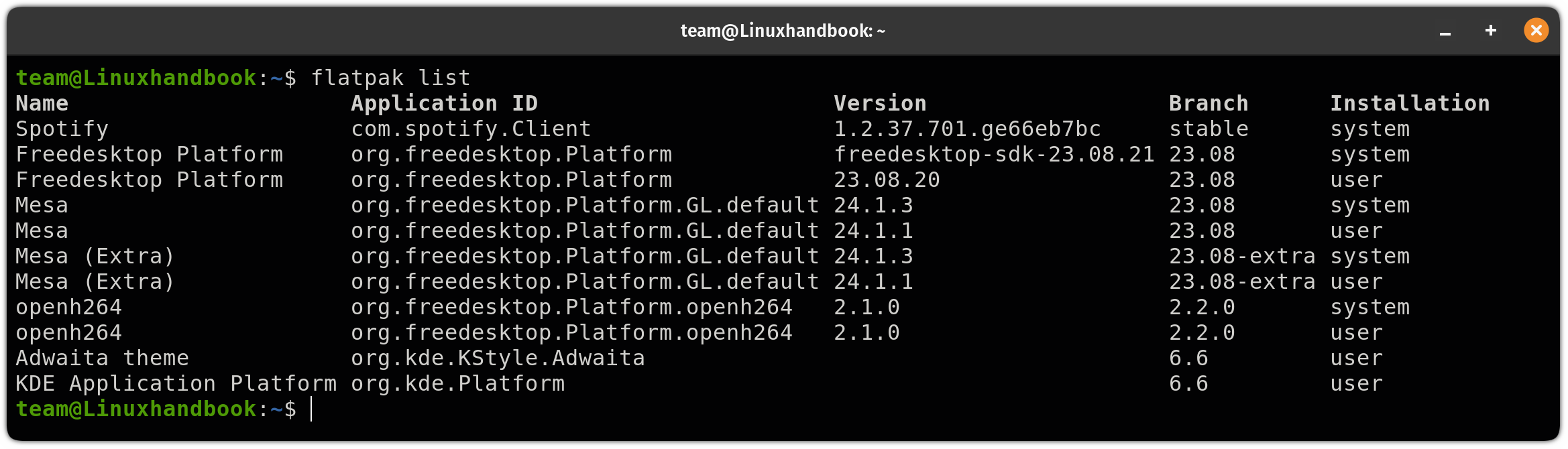
Once you know the application ID of the target package, use the following command syntax to uninstall a specific package:
flatpak uninstall <application-ID>For example, if I want to uninstall Spotify, then I will use the following:
flatpak uninstall com.spotify.Client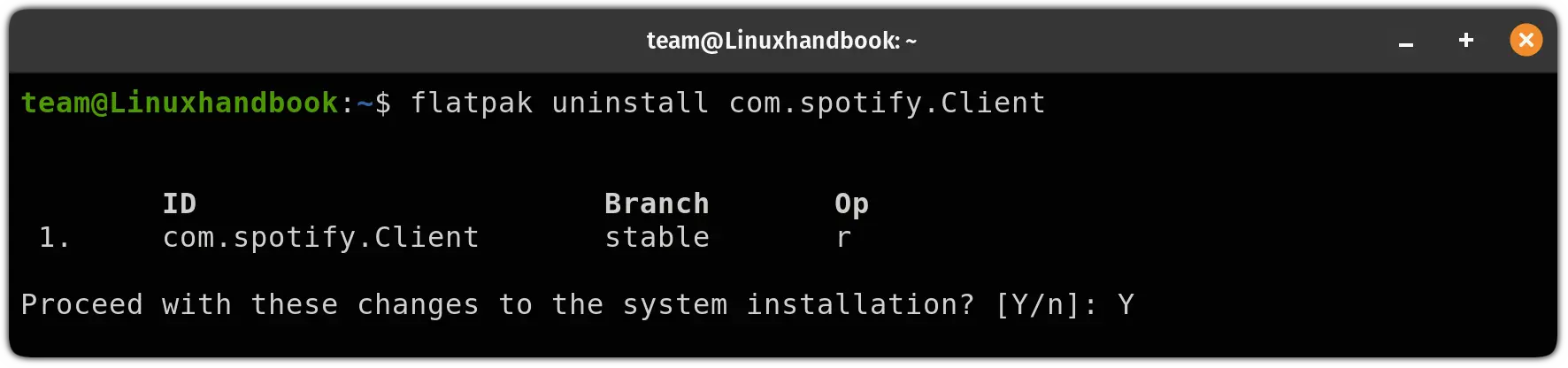
Remove unused dependencies
Once you remove a specific package, it is also a good idea to remove runtimes and extensions from your system to free up some storage.
Think of it as similar to apt autoremove which removes packages which once were dependencies of a package and now, no longer needed.
To remove unused runtimes and extensions from your system, use the following command:
flatpak uninstall --unused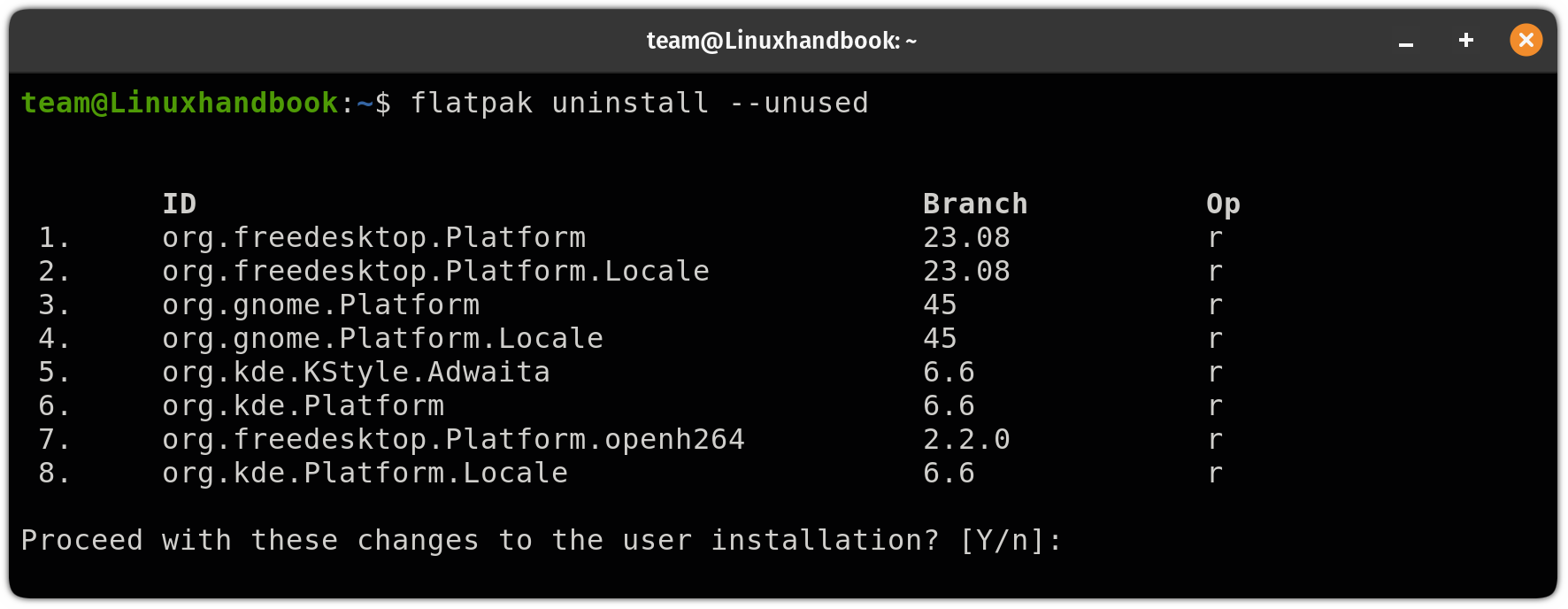
Wrapping Up...
It was my take on how you can remove flatpak packages from your system including a clean-up trick. I hope you will find this guide helpful.
Have doubts? Leave us a comment.
About the author
 Sagar Sharma
Sagar Sharma
A software engineer who loves to tinker with hardware till it gets crashed. While reviving my crashed system, you can find me reading literature, manga, or watering my plants.