How to Use the duf Command in Linux
The duf command is a modern utility that combines the features of the du and df commands in a pretty and structured way.

The duf utility is nothing but an enhancement of what traditional du and df commands do to check used and free space in a structured and eye-pleasing way.
And this is how it shows utilized disk space by default:
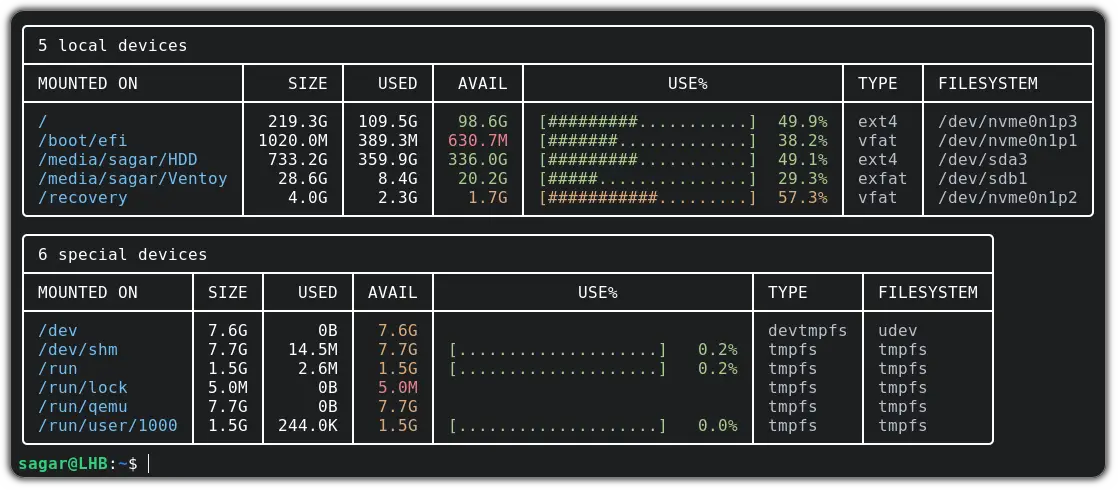
Looks neat and pretty, right?
So in this tutorial, I will walk you through how to install and use the duf command in Linux.
Installing duf
If you are on Ubuntu 22.04 or Debian unstable, you can use the apt package manager for straightforward installation:
sudo apt install dufAnd if you are on Arch, the pacman command would get the job done:
sudo pacman -S dufBut if you are on Debian stable or running an older version of Ubuntu, you can use pre-build deb packages to install duf:
wget https://github.com/muesli/duf/releases/download/v0.8.1/duf_0.8.1_linux_amd64.debNow you can install the deb package using the given command:
sudo apt install ./duf_0.8.1_linux_amd64.debYou can access more pre-build packages including rpm from their release page.
Similarly, you can follow instructions from their homepage to build a package from the source.
Using duf to check disk usage and free space
You can simply use duf without any options and it will get you a list of mounted devices:
duf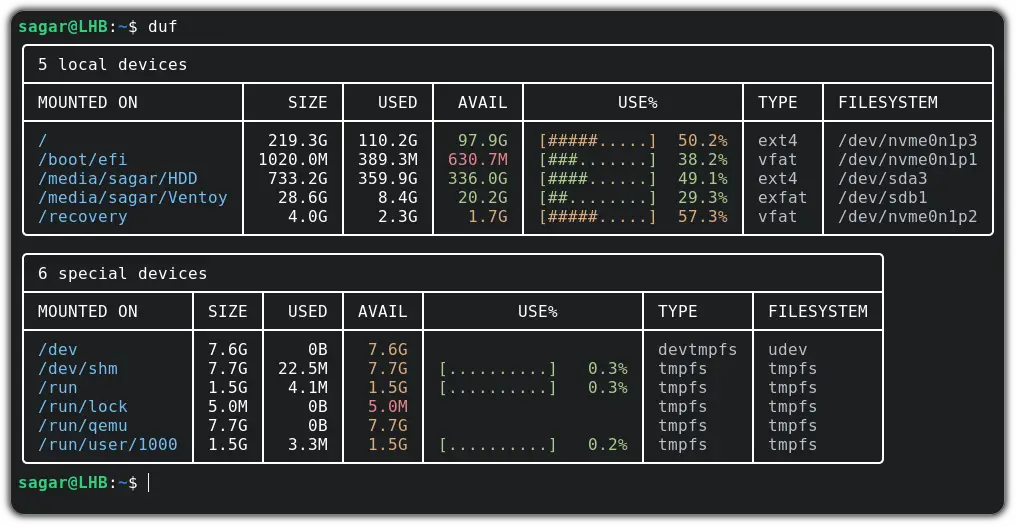
List specific devices and mounting points
You can use duf to list one or more devices at the same time. You just have to specify the path of the mounting port or device and that's it:
duf DriveNameFor example, I went on listing home directory and my external drive:
duf /home /media/sagar/HDD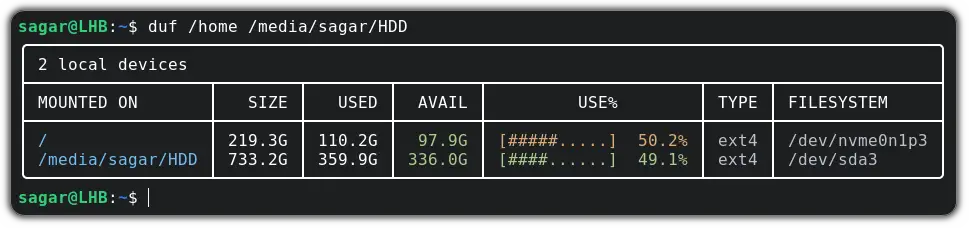
Filter drives and mounting points
The duf utility provides various options so that you can filter output and have intended results.
For instance, you can the --only option to show only specific devices:
duf --only device_nameSo if I want to list the locally mounted devices, I will have to append local with the --only option:
duf --only local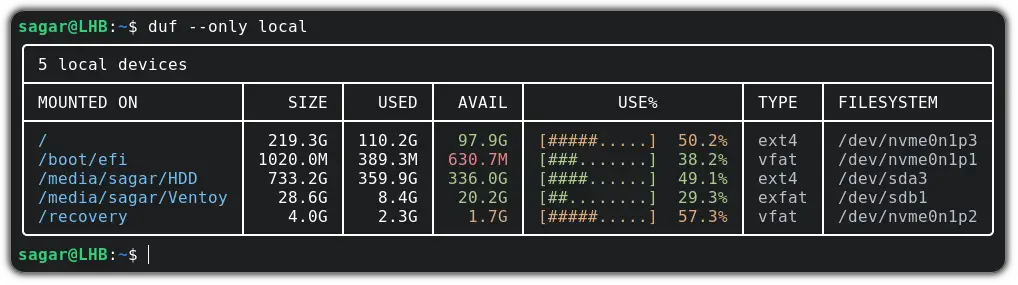
--hide option to alter the effect.And if you want to list specific filesystems, you can use --only-fs and append filesystem types.
For instance, I looked for tmpfs (temporary filesystem):
duf --only-fs tmpfs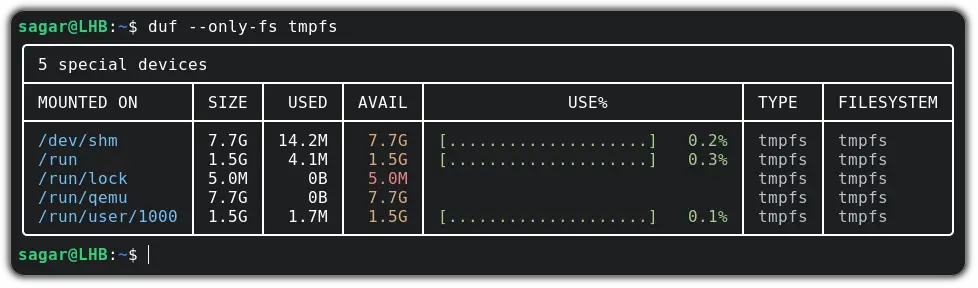
Sort output
You can sort the output based on a variety of keys such as size, usage, and more using the --sort option.
For example, if I want to sort the output based on usage:
duf --sort usage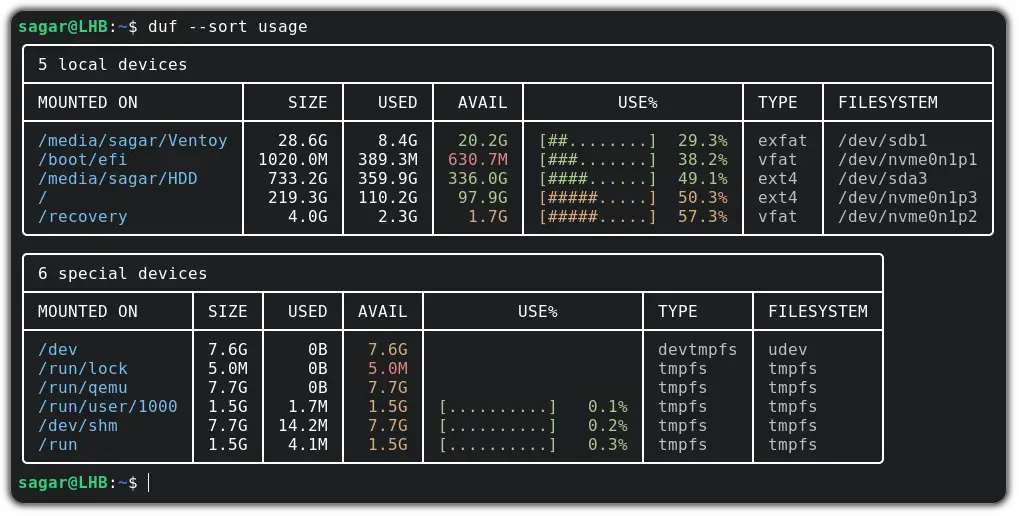
Get JSON output
If you are someone like me who prefers to have a JSON output, you can use --json option:
duf --jsonThe JSON output is formatted well.
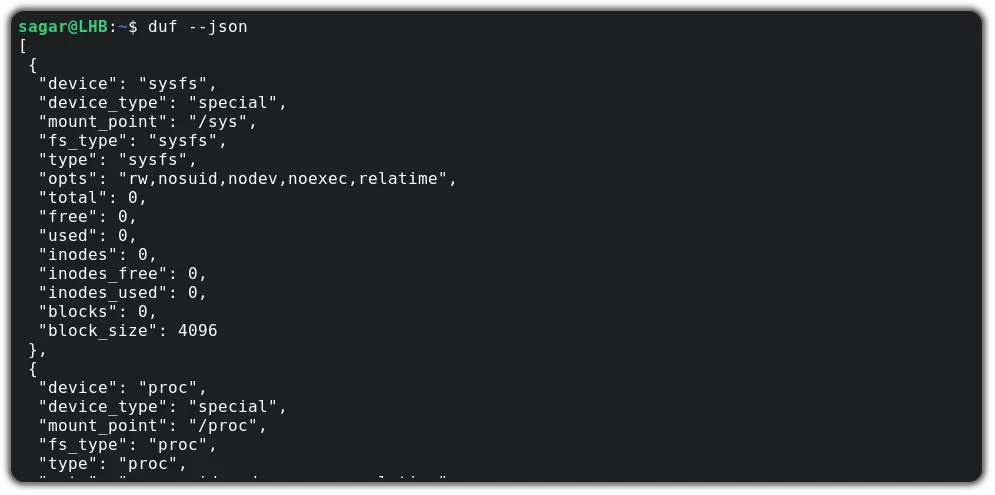
And if you want to save the output in a text file, you can redirect the standard output to the text file:
duf --json > duf.jsonWrapping Up
Duf is one of the new CLI tools that is gaining quite some popularity among Linux users. And you can see how it does things better than the traditional df and du commands.
Here are some more modern, alternative Linux commands.
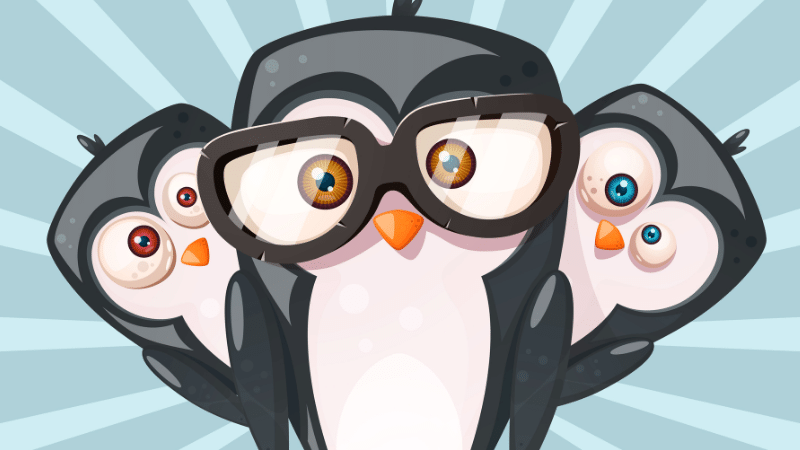
I hope the same goes for you too.
A software engineer who loves to tinker with hardware till it gets crashed. While reviving my crashed system, you can find me reading literature, manga, or watering my plants.

