Chapter #6: Decision Making in Ansible
This is the sixth chapter of RHCE Ansible EX 294 exam preparation series. Learn about using conditional statements in Ansible.
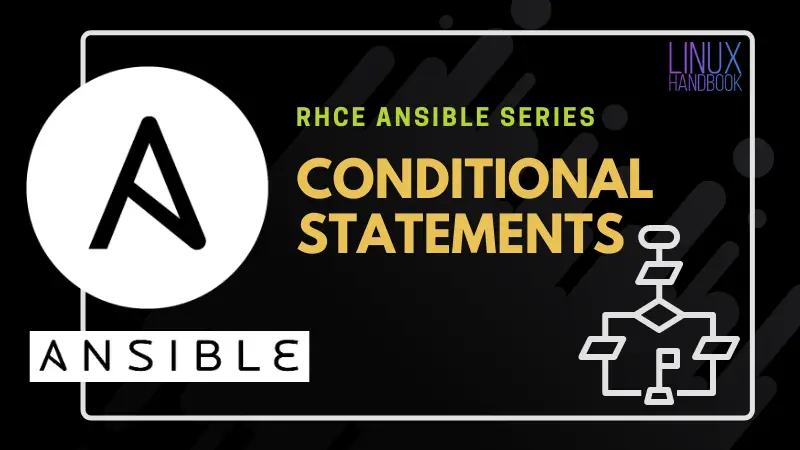
Updated on Aug 22, 2025