Chapter #3: Ansible Playbooks
The third chapter of RHCE Ansible EX 294 exam preparation series that deals with one of the most important and exciting feature, Ansible Playbooks.
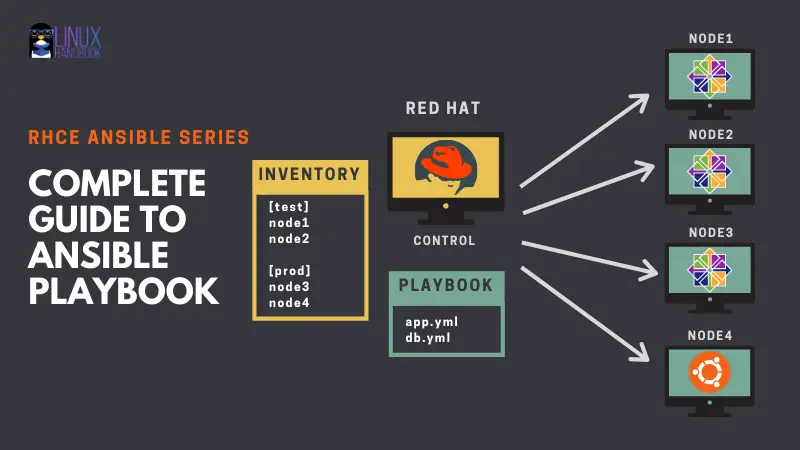
Updated on Aug 19, 2025