Docker Run vs Start vs Create: Difference Explained
For a docker beginner, terms like docker start, docker run and docker create could be confusing. This article explains the difference with examples.
If you are new to Docker and learning it by following various tutorials, you might come across the terms like start docker container, run docker container or create docker container.
These terms are enough to confuse a docker beginner because all three docker commands seem similar.
In fact, it is specially difficult to tell the difference between docker run and docker start.
Isn’t running a container the same as starting it? Not really.
Let me explain it to you.
Difference between Docker run, Docker start and Docker create
Here’s what these commands do:
Docker create command creates a fresh new container from a docker image. However, it doesn’t run it immediately.
Docker start command will start any stopped container. If you used docker create command to create a container, you can start it with this command.
Docker run command is a combination of create and start as it creates a new container and starts it immediately. In fact, the docker run command can even pull an image from Docker Hub if it doesn’t find the mentioned image on your system.
Let’s see it with examples so that things are more clear to you.
Let’s see it with examples
Make sure that you have installed Docker if you want to follow the examples.
Let’s say that you download the Ubuntu image from Docker Hub using docker pull ubuntu command.
You can see all the available docker images on your system. I have only ubuntu in this example (to avoid confusion):
abhishek@itsfoss:~$ docker images
REPOSITORY TAG IMAGE ID CREATED SIZE
ubuntu latest 775349758637 5 weeks ago 64.2MBNow, create a new docker container named container-1 with the docker create command:
abhishek@itsfoss:~$ docker create --name container-1 ubuntu
2d9a8c190e6c9b3cbbc032a87762bfbc92f1dc0dd30abbe9bdb3ed7e74a6480fYou can see that it has created a new container. If you try to see all the running containers, you won’t see container-1 because though it was created, it was never started.
abhishek@itsfoss:~$ docker ps
CONTAINER ID IMAGE COMMAND CREATED STATUS PORTS NAMESIf you check all the containers, irrespective of whether they are running or not, you’ll see that container-1 has Created status:
abhishek@itsfoss:~$ docker ps -a
CONTAINER ID IMAGE COMMAND CREATED STATUS PORTS NAMES
2d9a8c190e6c ubuntu "/bin/bash" 18 seconds ago Created container-1Now let’s use the docker run command to create and run a container named container-2:
abhishek@itsfoss:~$ docker run -it -d --name container-2 ubuntu bash
13dc0f4226dc8d9d86e41d927c5616654d8263da2cc8c667aaa5b4dbd7f7e9b3You can see that the container-2 is running as its status is Up:
abhishek@itsfoss:~$ docker ps
CONTAINER ID IMAGE COMMAND CREATED STATUS PORTS NAMES
13dc0f4226dc ubuntu "bash" About a minute ago Up About a minute container-2Let’s stop this running container:
abhishek@itsfoss:~$ docker stop container-2
container-2
abhishek@itsfoss:~$ docker ps
CONTAINER ID IMAGE COMMAND CREATED STATUS PORTS NAMES
abhishek@itsfoss:~$ docker ps -a
CONTAINER ID IMAGE COMMAND CREATED STATUS PORTS NAMES
13dc0f4226dc ubuntu "bash" 2 minutes ago Exited (0) 28 seconds ago container-2
2d9a8c190e6c ubuntu "/bin/bash" 3 minutes ago Created container-1Now that we have a stopped container, you can start it again using the docker start command:
abhishek@itsfoss:~$ docker start container-2
container-2
abhishek@itsfoss:~$ docker ps
CONTAINER ID IMAGE COMMAND CREATED STATUS PORTS NAMES
13dc0f4226dc ubuntu "bash" 2 minutes ago Up 2 seconds container-2But what happens to the container-1 which was created using docker create command? You can start this container with docker start command and then use docker exec to run something specific with it.
I hope this article gave you a better understanding of docker run, docker start and docker create command. I'll advise learning about the container lifecycle for further understanding this topic.
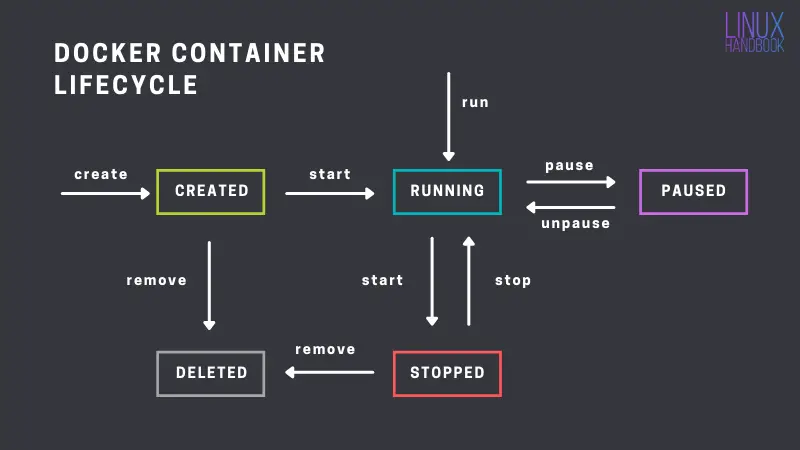
If you have questions or suggestion, please feel free to leave a comment below.
Creator of Linux Handbook and It's FOSS. An ardent Linux user & open source promoter. Huge fan of classic detective mysteries from Agatha Christie and Sherlock Holmes to Columbo & Ellery Queen.

